/Campaigns / Email Broadcasts
Content
Broadcast is the basic tool of email marketing for interaction with active subscribers.
With Broadcasts you can:
- Notify subscribers about webinars, events, or the start of any sales promotions
- Notify subscribers about changes or updates on your company or services
This is a one-time email that goes to all selected subscribers at a specific date and time.
For instant email dispatches, follow the rules for mass-mailings of mail systems.
You can get to the Instant distribution subsection through the menu Campaigns => Broadcasts:
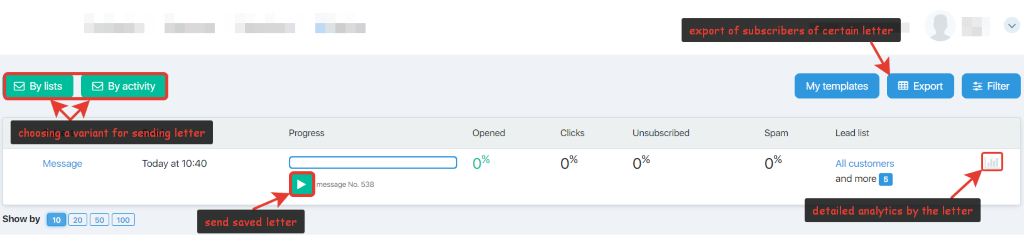
Create and edit emails
Unlike automatic emails that are sent to subscribers of a certain group, instant message recipients can be selected according to different criteria:
- Sending by lists – The message will be sent to the selected subscriber lists specified in the CRM. You can choose a single list, several lists, or all subscribers. To send such a message, click the By Lists button.
- Sending by activity – The message will be sent to subscribers according to the activity criteria from earlier emails: Opened, unopened, the email was clicked, the email was not clicked on the link from the previous email, etc. To send such a message, use the By Activity button.
To edit a message, click on its title in the Subject line of the message.
The Broadcast delivery form allows you to:
- Create and edit instant messages
- Export in .csv or excel format the subscribers for a specific email broadcast depending on the activity
- Search for a specific email among those sent
- Track the status of emails sent
- View statistics for each email
- Send a message that was previously paused
Send Status
The Progress column allows you to track the delivery status for each email.
It displays the following data:
- How many emails went to subscribers
- In which state the email was sent:
- Green streak – Sent
- Gray bar – No recipients
- White bar – Paused or not yet sent
- The message number (for communication with technical support in case of any problems).
Sending Paused Emails
There is a green button with a white triangle (the Play symbol) in the last column for sending a paused mailing. When you click on it, the saved message will be sent.
Statistics by messages
The basic statistics for each message are displayed directly in the table. These columns are Opened, Clicks, Unsubscribed, and Spam.
When you click on the statistics graph found in the last column of the table, the Instant Message Analytics form opens, allowing you to obtain detailed statistics of the specific email broadcast.
Filter
The filter allows you to select emails according to certain criteria.
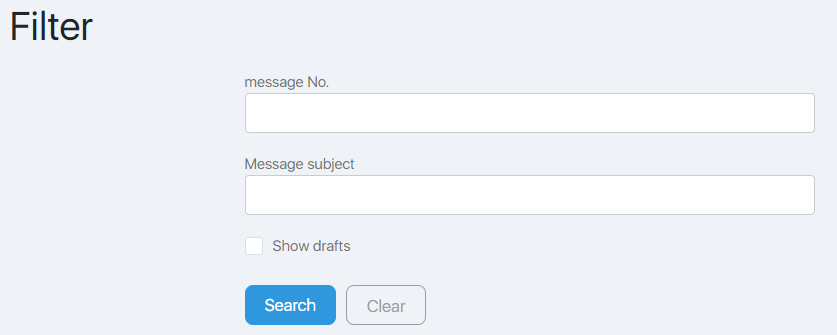
The Message Number field allows you to select a specific email by number (the number must be entered in its entirety).
The Message subject field allows you to select emails that have a specific text in the header (you can enter the full text of the header, then one email will be selected, or a portion of the text and all messages with the same portion in its title will be shown).
When you set the Show Drafts checkbox, all created but not saved drafts of emails will be displayed. These drafts can be edited and sent.
It is not necessary to fill in all the fields of the filter. You must set the filter values and click the Search button. The table lists the records that meet the filtering criteria. To display a complete table, click the Filter button, and then click Clear.
Export
The Export button allows you to download subscribers of a certain email depending on the actions they performed. It may be necessary, for example, to add active or, conversely, inactive subscribers to another group.
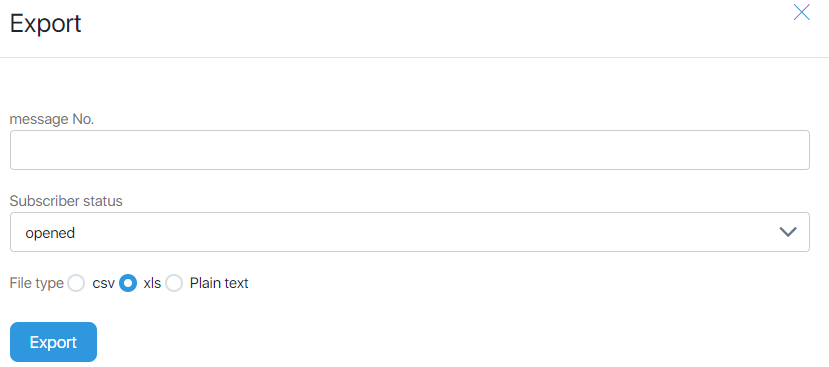
Enter the email number, then from the dropdown list select the action criteria to base your upload on:
- The subscriber has opened the email
- The subscriber has opened the email but did not click
- The subscriber did not open the email
- The email was clicked on
- The email was sent to spam
The radio button allows you to select the unload format:
- .csv
- .xls
- Plain text
Articles:
Sending and Editing emails by Lists
Sending and editing email by activity
Comments
0 comments
Please sign in to leave a comment.