/Advertise / Advertising Blanks for Partner Registration
Content
On this page you can see what advertising blanks the affiliate author added.
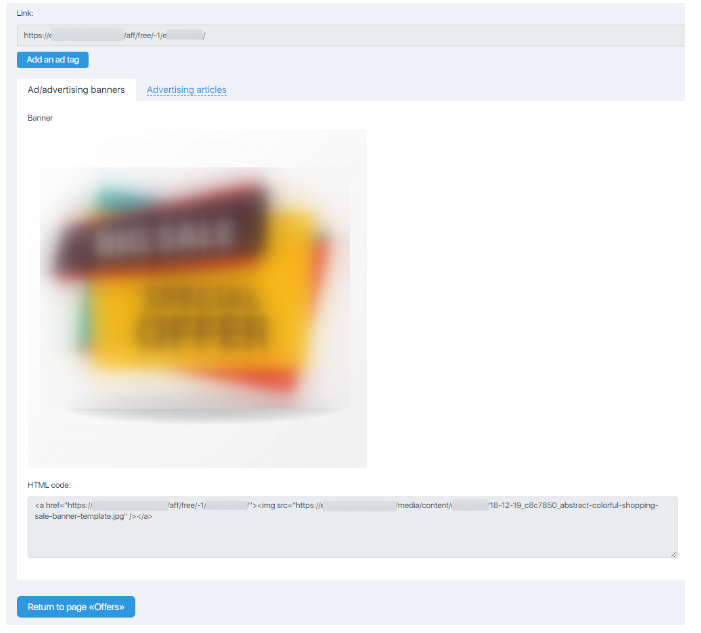
Note! The number of tabs depends on the presence or absence of a particular advertising material.
Getting an Affiliate Link
At the top of each tab in the Link field is an affiliate link that you can use to register second-level partners.
Ad Tags
Clicking on the Add an Ad Tag button opens the New Campaign window, which allows you to add UTM-tags to account for advertising channels.
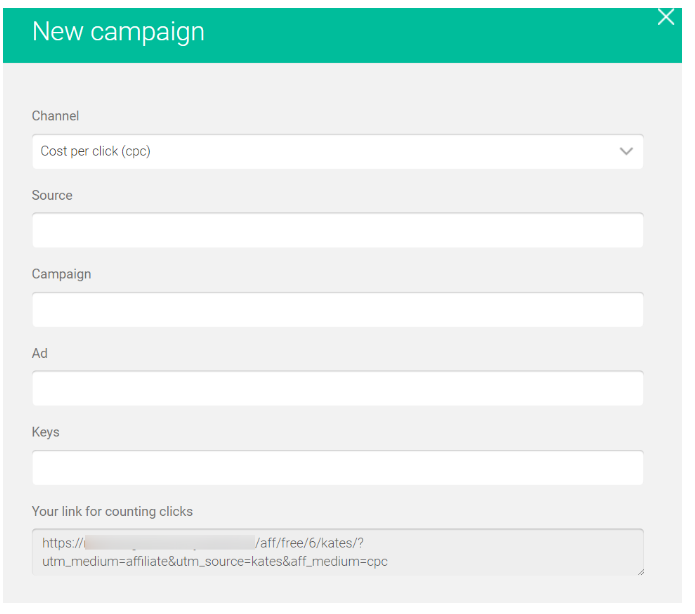
Here you can set the source of traffic. If you advertise an affiliate program in your mailing list, it can be through an email; on the site – site; if it is contextual advertising – Yandex or Google.
An advertising company, ad, and keywords are optional. But if you want to get more detailed statistics, you can specify them.
Moreover, depending on the source, you can determine their values yourself. So for a site, it can be a page on which an advertising banner is placed or a picture on it; for mailing, it can be a group of contacts and/or a message header and so on.
After the link is formed, you can copy it into the field Your Affiliate Link and use it in the corresponding advertising company.
Advertising Banners
This tab contains graphic advertising materials.
Below is a picture of an HTML code. When you insert it on the page, it will add a picture with a wired affiliate link there. When you click on the picture, it will go to the partner registration page.
Advertising Articles
This tab contains contextual advertising materials.
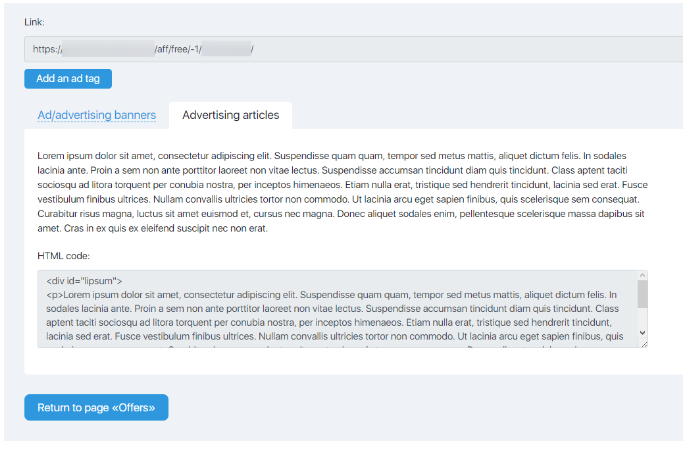
Under the text is a HTML code. Inserting it on the page will add text with the author’s formatting and with the wired affiliate link. When you click on the link, you will be transferred to the partner registration pages.
Articles
How to Add Instructions in the Partner's Cabinet
Promotional Drafts for Free Products
Promotional Drafts for Paid Products
Comments
0 comments
Please sign in to leave a comment.