/Website /How to block cookies on the site until the visitor agrees to their use
Content
- 1 Obtaining the banner code
- 2 Installing the banner code on your site
- 3 Checking if the banner is working correctly
You must block the use of cookies on the site until visitors agree to the use of cookies in accordance with the GDPR policy.
We will show you one of the easiest ways how you can add a banner with the consent to the use of cookies to your website in this manual.
The task will be completed in three stages:
1. Obtaining the banner code on the site https://www.iubenda.com/en.
2. Installing the banner code on your site.
3. Checking if the banner is working on your site.
Obtaining the banner code
- Register on the service https://www.iubenda.com/en
Click on the “Sign up” button in the upper right corner and enter your email and password. After registration, click on the link in the confirmation email:
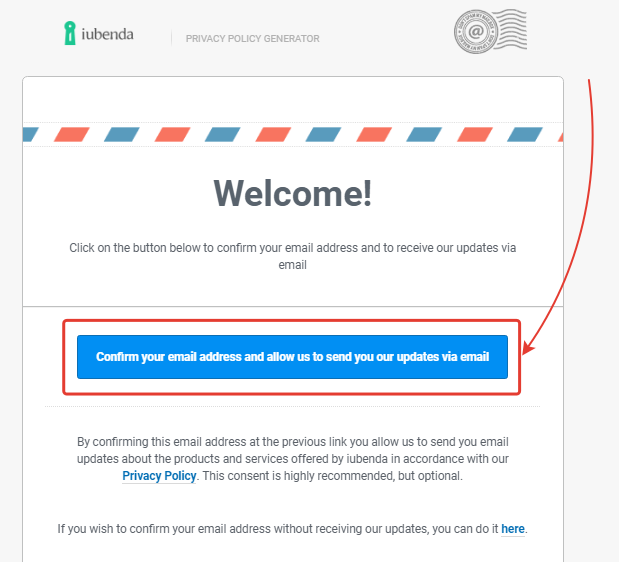
- Go to your account on the websitehttps://www.iubenda.com/en/dashboard
Click on the “Start generating” button:
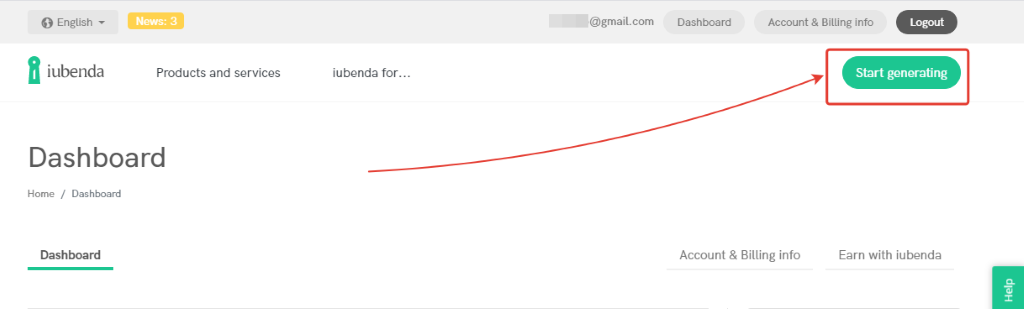
In the settings, select “Website;” enter the domain of the site; select the language of the site and click on “Start generating.”
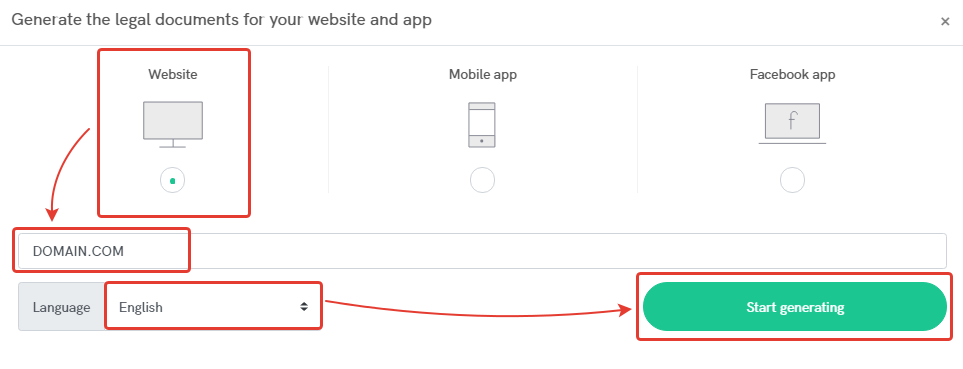
- Click on the “Generate Now” button in the “Cookie Solution” field.
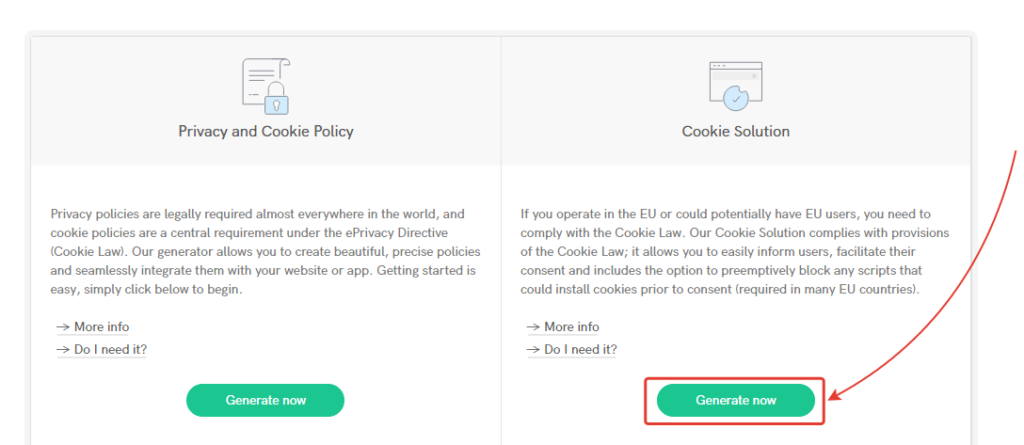
- Set up the desired design and structure of the banner ontheconsent to use Cookies and click “Next”.
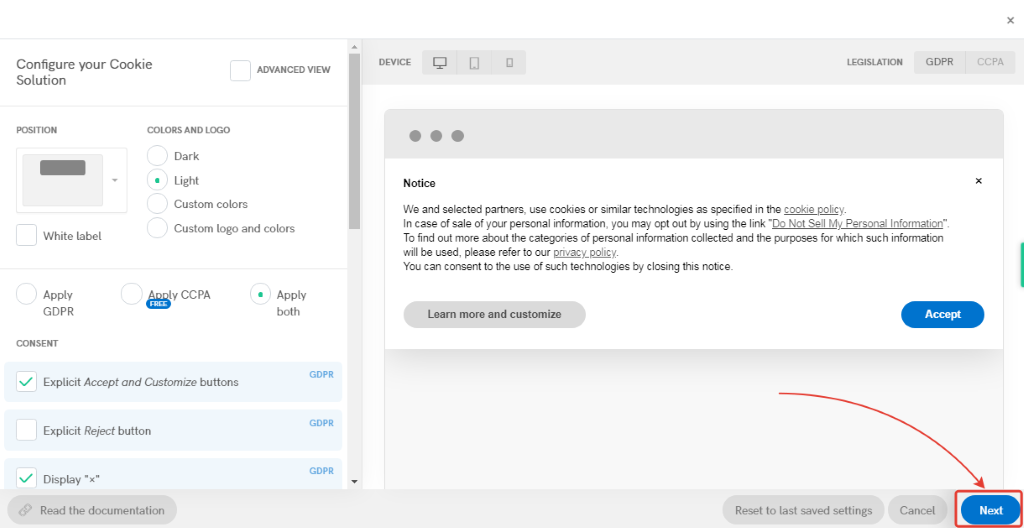
- Return to your personal account in iubenda.com.
Click on the embed button.
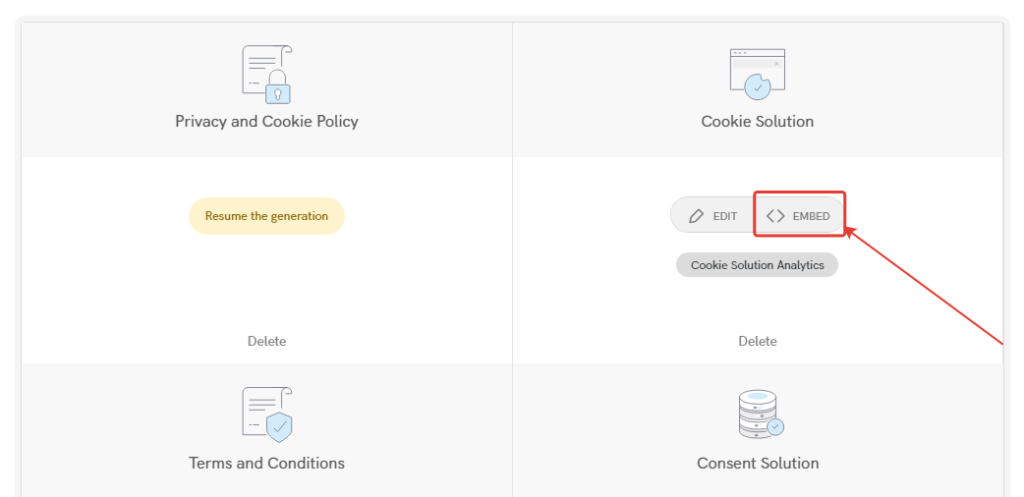
- Click on the “Copy” button.
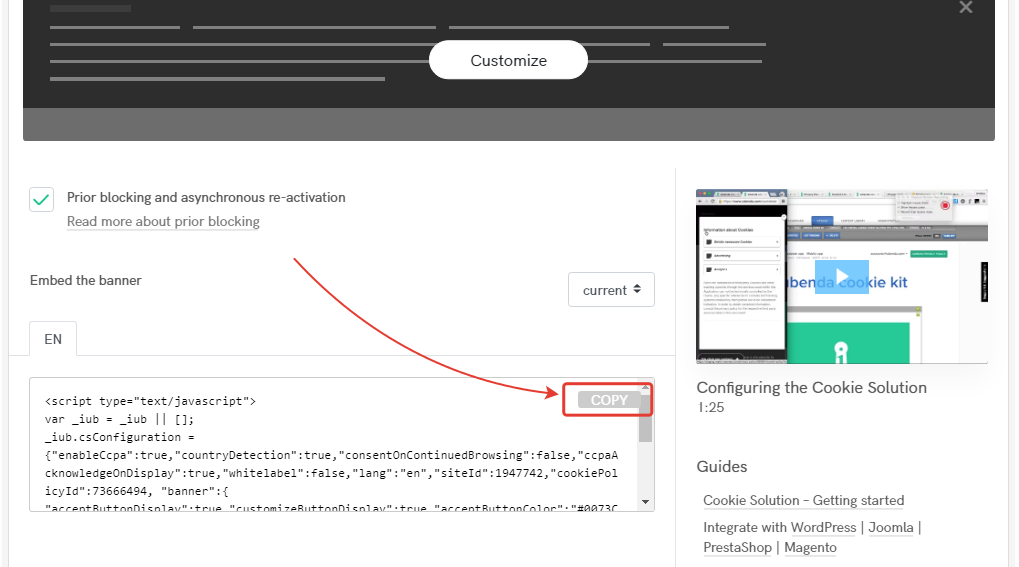
You now have a banner code.
Installing the banner code on your site
- Go to your InfluencerSoft account.
- Open the “Websites” – “Pages” section and click on the “Set up” button of the site on which you want to set the consent banner using cookies.
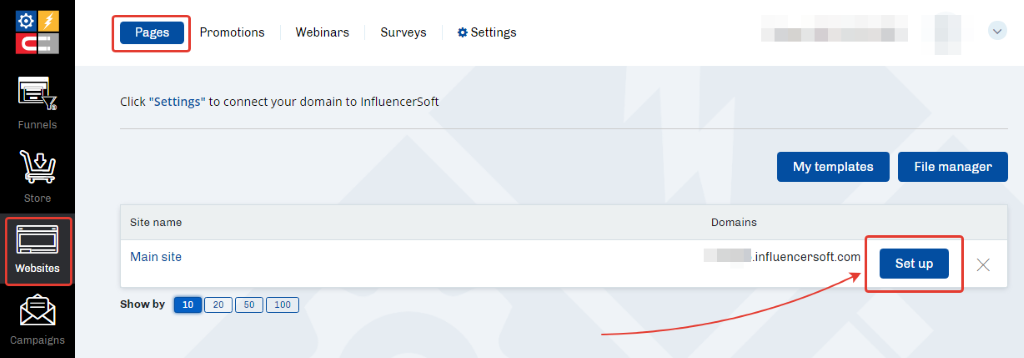
- Select the “More” settings tab. Paste the iubenda.com banner code into the “Add HEAD code” field and save the settings.
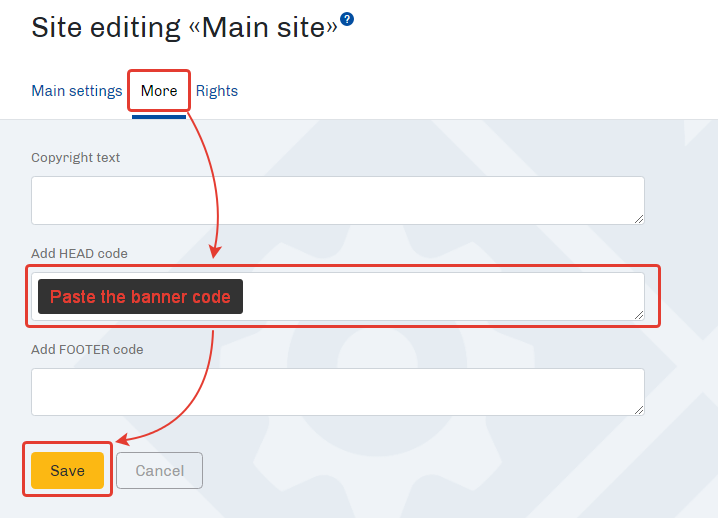
Now the banner has been added to the site.
Checking if the banner is working correctly
- Clear all cookies in the browser where you plan to check. You can do this by following these instructions. An alternative way is to use the incognito browser mode.
- Go to any page of your site. It should display a banner. Do not click “Accept.”
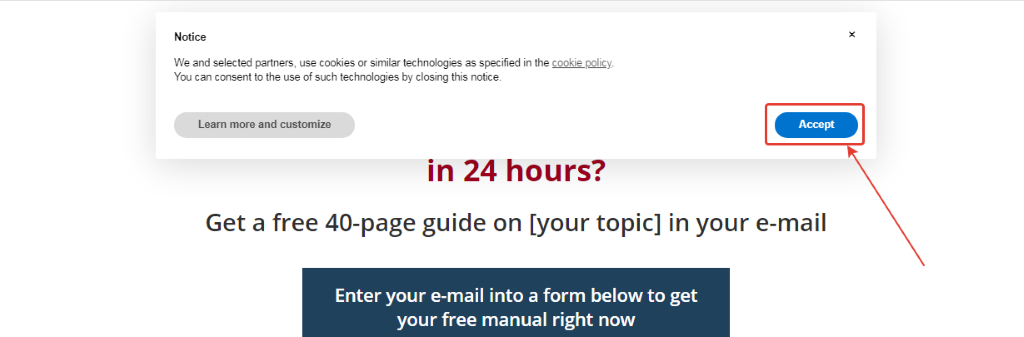
- Press Ctrl + Shift + I (for Windows) or Shift + Cmd + I (for MacOS) – the browser will open the console. In the console, select “Applications,” “Cookies,” then – the site – and check if cookies are displayed. Select your domain from the list in field 3 – cookies should not be displayed in field 4.
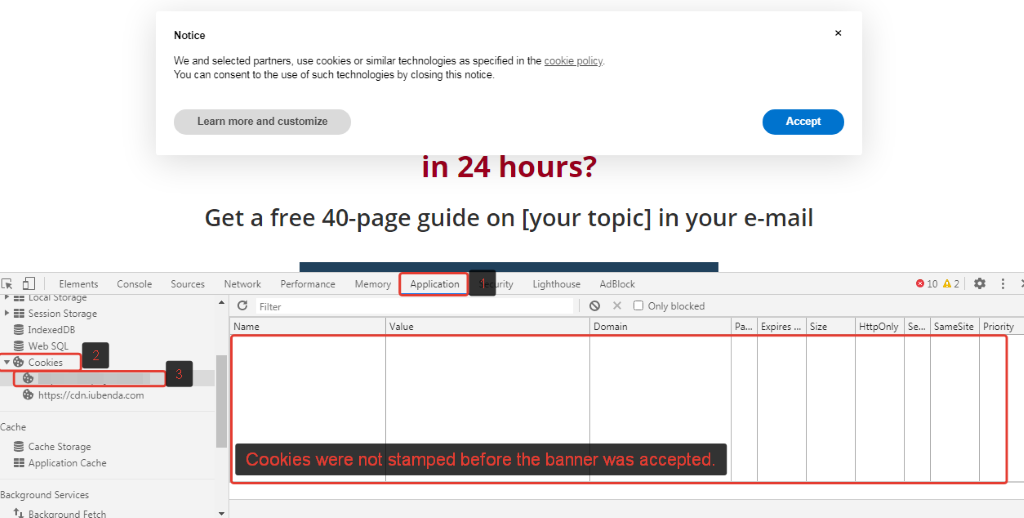
- Click on the “Accept” button in the banner without closing the console. Cookies should appear immediately.
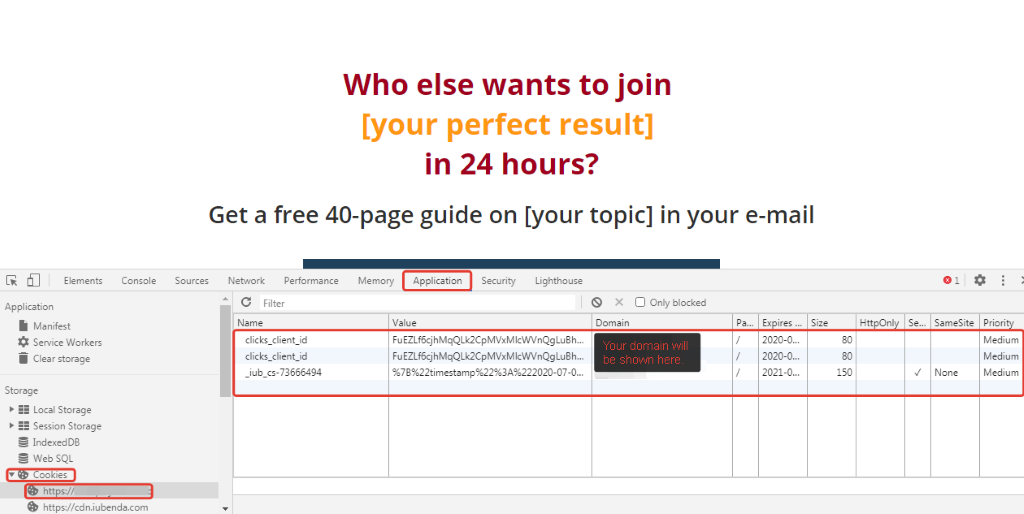
If everything happens as shown above, it means the banner works correctly.
Articles:
How to bind your own domain/subdomain
Comments
0 comments
Please sign in to leave a comment.