/Campaigns / Subscribers
Content
- 1 Filter
- 2 View contact cards
- 3 Export Subscribers
- 4 Adding subscribers to a group
- 5 Group unsubscribe
This form allows you to work with the list of subscribers.
To go to it, you must select the Mailing list in the main menu, and then the subsection Subscribers.
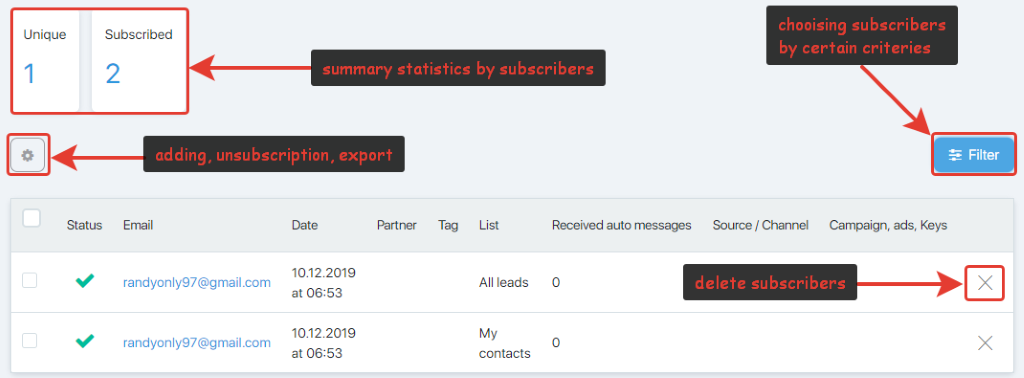
The form allows you to:
- View summary information by subscribers (number of unique, activated, and new)
- View information on each subscriber (mailing address, mailing lists for which it is subscribed, number of received autographs, binding to partner, tag, and advertising channel)
- Delete a specific subscriber (a dagger in the last column of the table)
- View reasons for unsubscribing
- Select subscribers according to specified criteria
- To carry out group subscription and cancellation, and export of subscribers.
Filter
The filter allows you to configure the output in the subscriber table according to certain criteria.
When you open the filter, it looks like this:
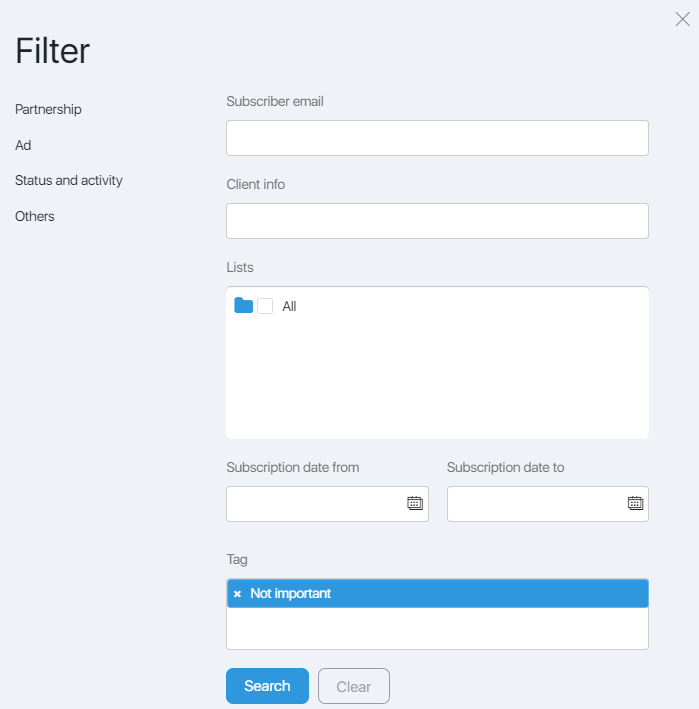
You can find subscribers by the address, contact groups, date of subscription, tag, and additional information about the client.
Clicking on the menu on the left side of the filter expands the additional settings fields.
The Partnership tabs
This tab allows you to configure the output of subscribers attached to a particular partner.
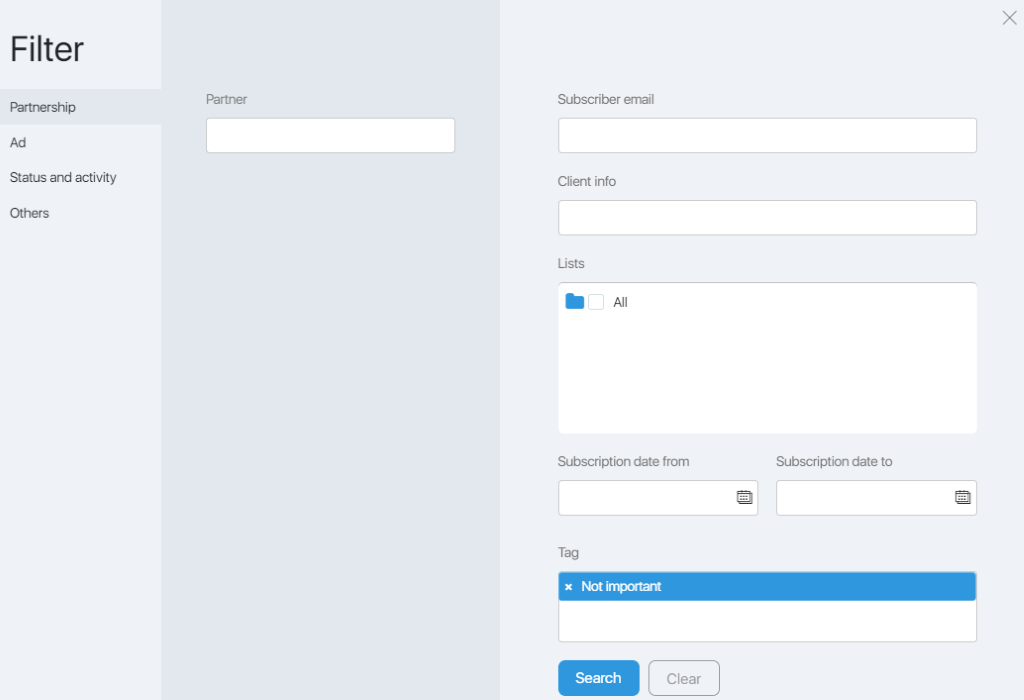
Advertising tab
This filter allows you to select subscribers in the context of advertising campaigns.
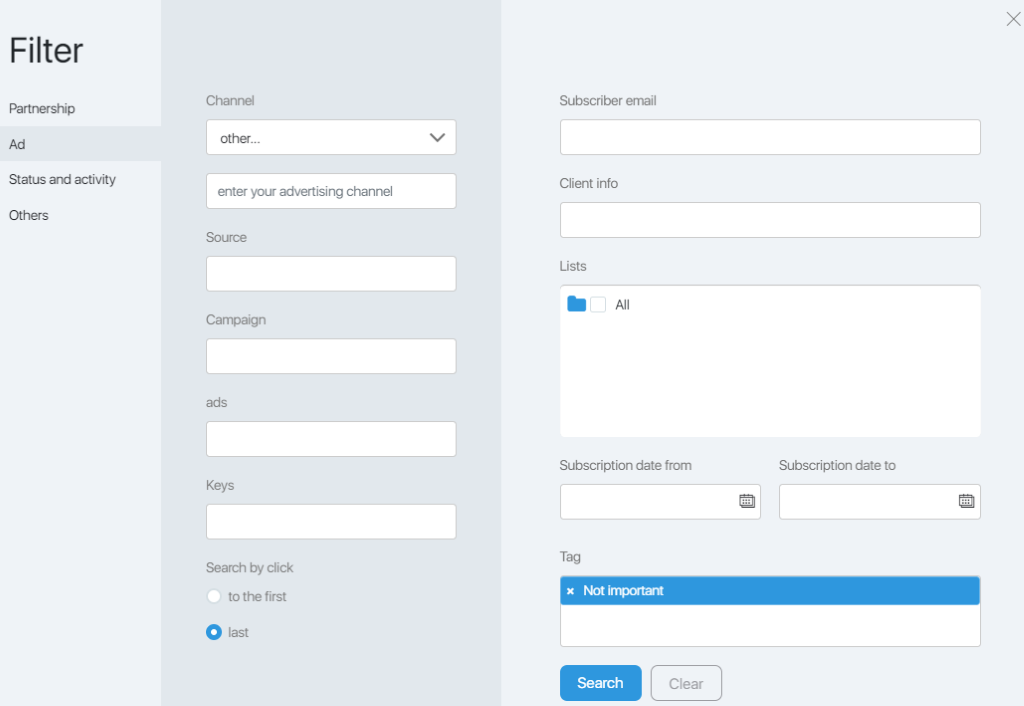
You can choose subscribers by:
- Channel
- Source
- Advertising company
- Ad
- Keywords
In addition, using the radio button, you can specify whether to search by the first or the last click.
Status and activity tab
This filter allows you to select subscribers according to their behavior.
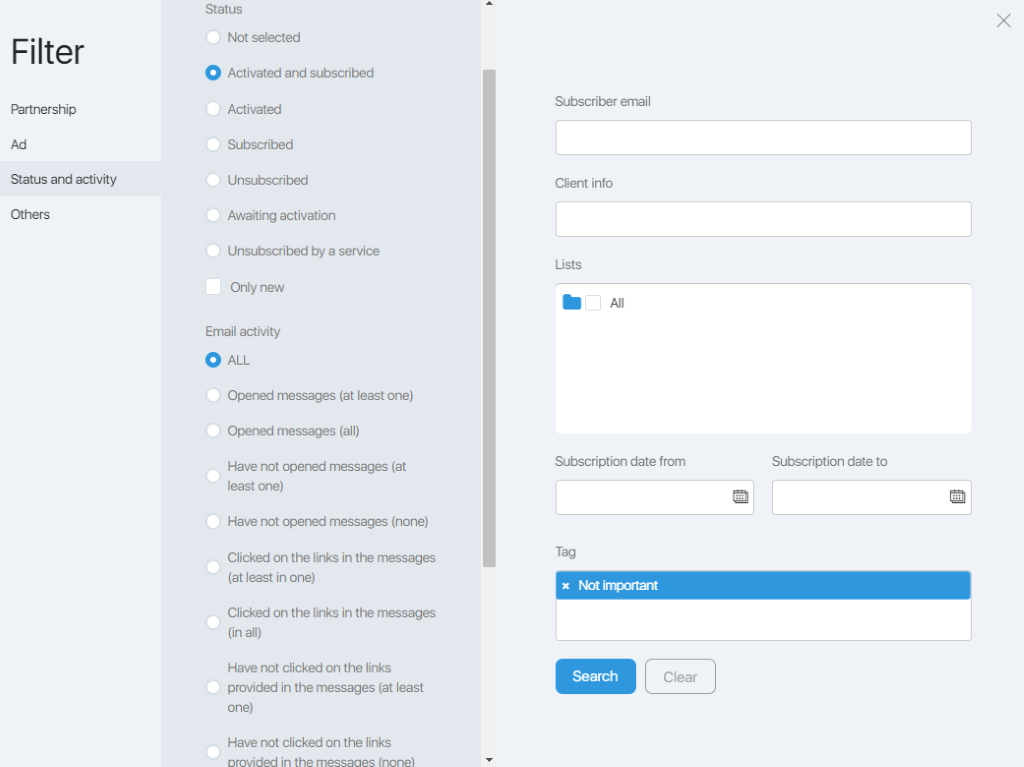
You can choose subscribers by status:
- Any
- Activated
- Signed
- Unsubscribed
- Waiting for activation
- Canceled by the service
- Only new ones
and by their activity:
- Opened, did not open all or at least one message
- Clicked, did not click on the links in all or at least in one message
- Delivery errors
- Unsubscribed
You can also select existing/non-existent subscribers.
Other tab
This filter allows you to select subscribers by territory. This is possible only if the city (required when delivering physical goods) was indicated when registering a subscription or an order.
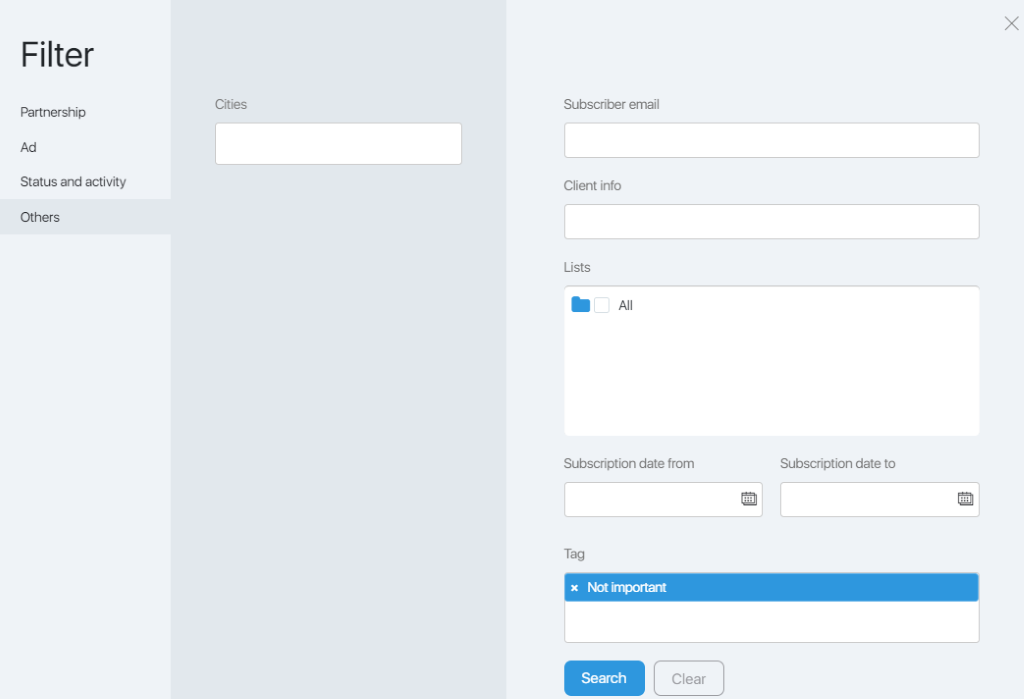
It is not necessary to fill all the fields of the filters. You must set the filter values and click the Search button. The table lists the records that meet the filtering criteria. To display a complete table, click the Filter button, and then click Clear.
View contact cards
When you click on the subscriber’s address, you will be transferred to the contact card (section Store => Accounts), where detailed information on the subscriber will be available:
- Contact Information
- Account
- Calls
- Activity in emails
- Fixed manager
Export Subscribers
This option allows you to download the list of subscribers to your computer.
Note! Subscribers will be unloaded in accordance with the specified filtering conditions. If you need to unload the entire list of subscribers, first clean the filter.
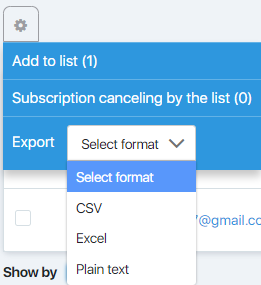
It is necessary to click on the button with the gear and select the export format from the drop-down menu, then report preparation begins.

After the bar turns green, the report will automatically be downloaded to the computer (in the default download folder).
Adding subscribers to a group
This option allows you to re-subscribe a group of subscribers from one mailing list to another.
Note! Subscribers will be added in accordance with the specified filtering conditions.
Click the button with the gear and select Add to group. Next, in the window that opens, specify which group to add the selected subscribers to.
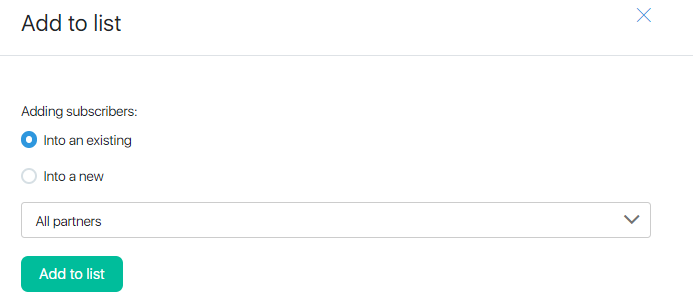
Group unsubscribes
This option allows you to unsubscribe a group of subscribers from the selected or all mailings. This can be useful, for example, if you disabled auto-deletion of inactive subscribers in the distribution settings. Or, after adding a group of subscribers to a new mailing list, you can unsubscribe them from the old one.
You must use the filter to configure the output of the desired group of subscribers, and then do the export. Next, open the exported file on the computer and copy the address list.
Click on the gear and select the Group unsubscribe. In the Email field, paste the copied addresses. Select from the checkboxes on where you want selected subscribers to unsubscribed from. Click the Unsubscribe button.
Articles:
Sending and editing emails by lists
Sending and editing email by activity
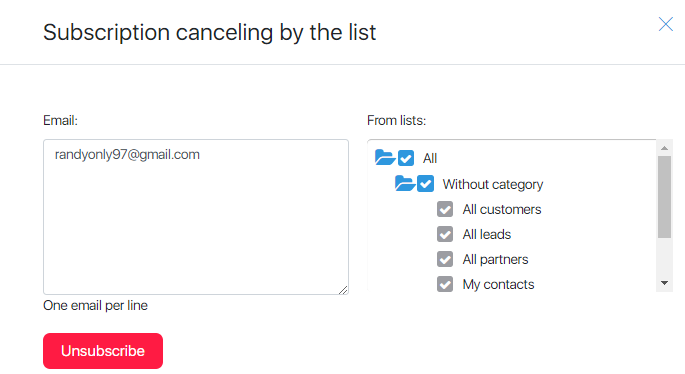
Comments
0 comments
Please sign in to leave a comment.