/Affiliates / Affiliate Management and Reporting
Content
The page contains the summary statistics for the affiliate program.
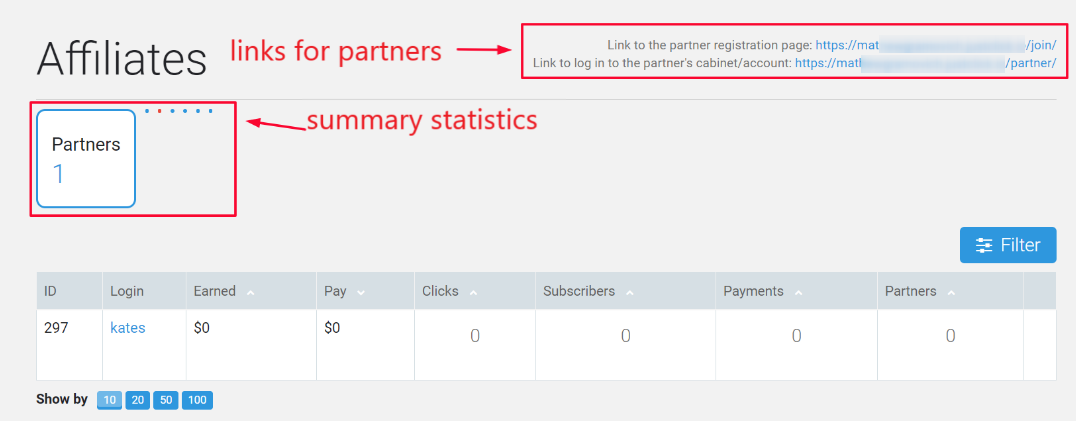
Affiliates Links
The upper right corner contains affiliate links for registering new partners and for entering the partner’s cabinet.
Summary Statistics
At the top of the page, you can find the summary statistics on your affiliates:
- Number of affiliates;
- Amount of partner commissions earned;
- Amount of partner commissions to be paid;
- Number of clicks on partner links;
- Number of the subscribers from partners;
- Percentage (%) of the conversion to a contact;
- Number of payments from partners.
Filters
Filter allows you to select the data for a particular affiliate and/or for a specified period of time.
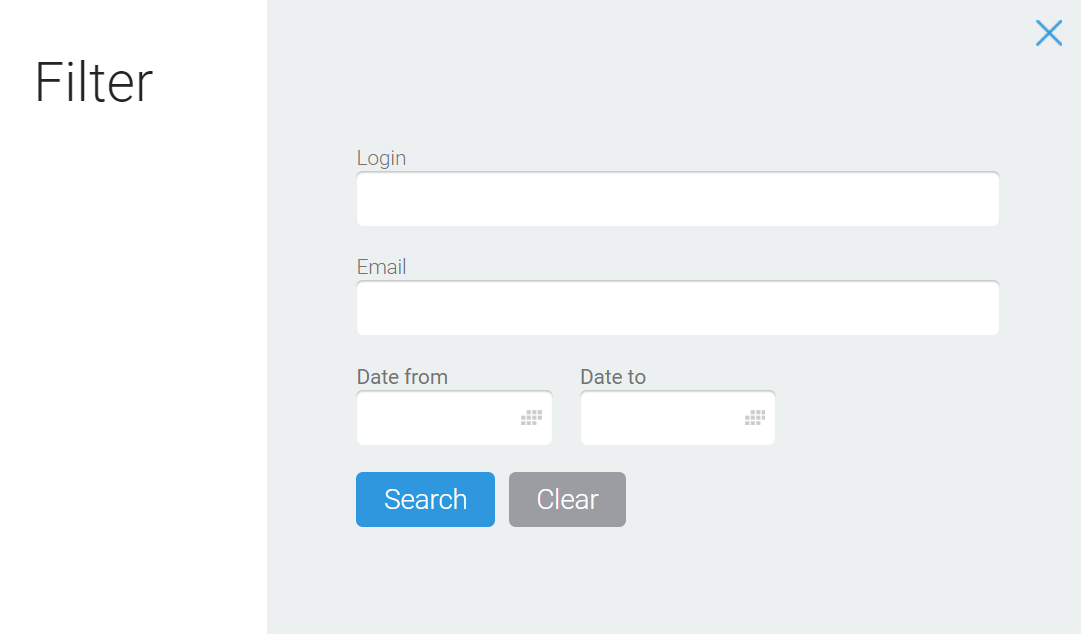
To retrieve the statistics on a particular affiliate, specify their login or email.
To retrieve the statistics on a particular period, select the start and end dates using the calendar.
You do not have to fill out all the filter fields. Click on the Search button to apply a filter. To see the whole table, click on the Clear button.
Payment of Commissions
Clicking on the partner’s login or the Payout button opens the payout partner’s commission page. Here you can send a payment notification, see the history of mutual transactions, and get affiliate links for a particular partner.
Only the affiliates that have arrears to be paid have the Payout button. By default, the table shows the data from yesterday. So actually, the payments could be a little more than in the table. This is due to the fact that the table is only updated once a day.
Statistics on Affiliate
There is information about each partner in the table as follows:
- Earned – the amount of the commissions;
- Pay off – the amount of the commissions to pay;
- Clicks – clicks on the affiliate's links. Clicking on the numbers opens the chart;
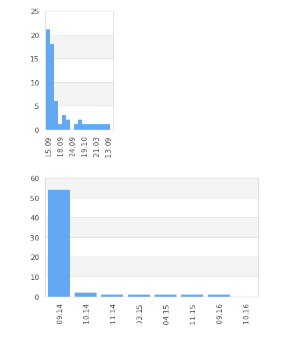
- Contacts – the number of subscribers from the selected partner. Clicking on the number in the table opens the Subscribers page with the data filtered for the selected partner;
- Payments – the number of invoices from the partner’s subscribers. Clicking on the number in the table opens the Invoices page with the data filtered for the selected partner;
- Partners – the number of 2nd level partners attracted by the selected partner.
Articles
Settings of the Partner Profile
The Commissions for the Selected Partner
Adding the Commissions for the Selected Partner
Paying Off the Commissions to the Partner
Adding and Editing Free Products
Promo for Affiliates. Free Product Promotional Materials
Comments
0 comments
Please sign in to leave a comment.