/Affiliates / Promo for Affiliates. Free Product Promotional Materials
Content
2 Adding and Editing a Free Product
3 Deactivation and Deleting a Free Product
The Affiliate Program InfluencerSoft stores the link from which a person came to the page. Even if it is a subscription page for a free “magnet” and the purchase is made after a certain period, the partner will be charged commissions for it.
The page is for adding free magnets and their promotional materials.
Filters
Filters allow you to select promotional materials by particular criteria.
You can select products by the identifier, name, description, or category.
You do not have to fill out all the filter fields.
Set the filter points and click on the Search button. The corresponding information will be displayed in the table. To display the full table, click on the Filter button, and then click on the Clear button.
Adding and Editing a Free Product
To add a new free product available for the promotion, click on the Add button.
To edit a free product, click on its name.
Deactivation and Deleting a Free Product
Move the slider to the left in the Status column to make a product temporarily unavailable for partners. The button changes color to dark gray, partners in them will no longer see this product. To turn it back on, move the slider to the right. The product becomes available for the partners to promote.
Click on the cross mark in the last column to delete a product from the affiliate program.
Please note! When you delete a product from the affiliate programme, you don’t delete it from InfluencerSoft system, but just make it unavailable for your partners.
Promotional Materials
Please note! When you delete a product from the affiliate program, you do not delete it from InfluencerSoft system, but just make it unavailable for your partners.
Promotional Materials
You can prepare promotional materials such as banners and text for each product. Click on the number in the Offers column to work on them.
The number in the button shows the number of promotional materials added.
Others
Clicking the Paid or For Partners button allows you to go to the relevant pages. There you can adjust promotional materials for the paid or multi-leveled affiliates products.
Articles
Settings of the Partner Profile
The Commissions for the Selected Partner
Adding the Commissions for the Selected Partner
Paying Off the Commissions to the Partner
Adding and Editing Free Products
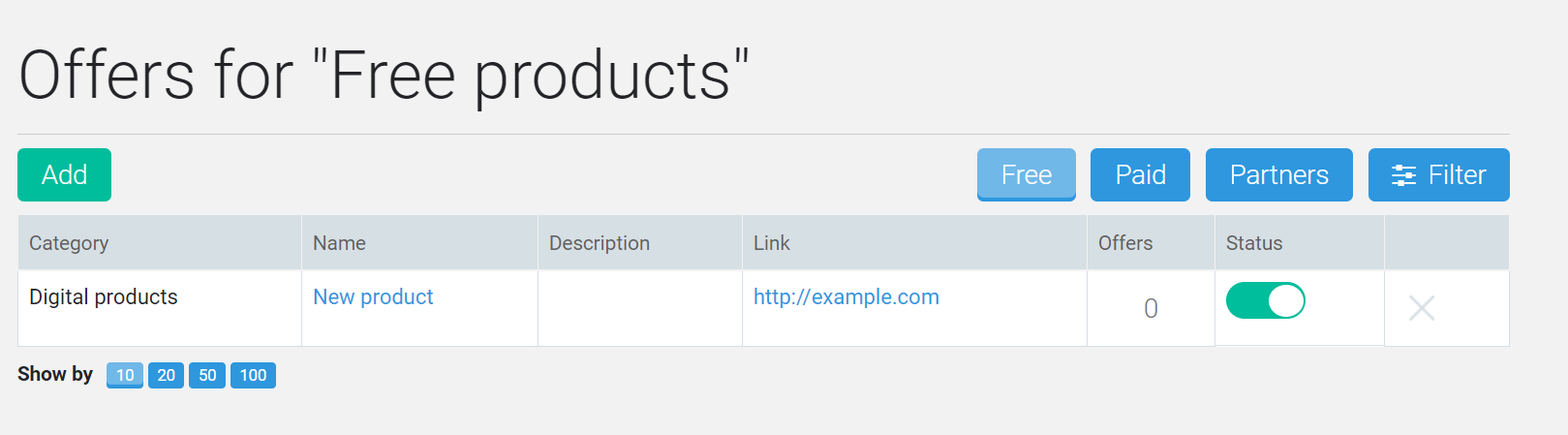

Comments
0 comments
Please sign in to leave a comment.