/ Courses / Course pricing plan
Content
- What is a pricing plan?
- How to create a pricing plan
- How to edit a pricing plan
- How to manage pricing plans
What is a pricing plan?
Several fee-based access options are available for one course. For example, you have a Painting and Drawing course which consists of three modules: classical drawing, painting, and arrangement. Your intention is to provide an opportunity to buy the modules in a pack or one by one.
To do this, create the products for each module, for each combination of modules, and for all modules — it is seven products in our case. What if there are even more modules and access options? You will have to manually make all these products accessible in the course settings for the client lists.
But now, there is an opportunity to simplify the process with one function — a course pricing plan. All you need is to set the plan for each combination of access in the course settings instead of creating and setting everything separately, and a pricing plan-dependent product will be automatically generated.
A list of leads will also be automatically generated. This list of leads will add the students’ contacts once they pay, and this list cannot be deleted or disabled in the product while it is a pricing plan for one of the courses. This list will be automatically selected in the tab “Access to course” and in the settings of the modules available for the pricing plan.
How to create a pricing plan
To create the first pricing plan, enter the settings of your course, go to the tab “Pricing plan” and click “Create pricing plan”
To add the second and the other plans, find the button to create a new plan under the list of already available ones.
Click “Create/Add Pricing plan” — a page with the settings for pricing plan creation will pop up.
Types of payment
- Single payment. This is the most typical and popular type of payment. A customer pays once and is provided with all-time access (unless restricted time access is checked in the lesson access settings).
- Subscription (AutoPay for subscription, recurring payment). Payment is regularly deducted from a customer’s bank account in the due amount. In this case, the course lessons will be accessible while the subscription is active, when it is terminated, the lessons will be inaccessible.
Please note that subscription payment lifetime depends on the bank and payment systems. It is typically 1 year; however, a bank may impose other restrictions. If you intend to prolong the subscription, then you should re-order the pricing plan and pay again. However, subscription payments could be stopped at any moment for other reasons, for example, your card should be reissued at the scheduled date, your card hasn’t got enough money, a pricing plan has its restrictions, a bank locks a card because it was lost or stolen from a holder, a card is physically damaged, bank security service or payment security system suspects a card to be involved into some frauds.
Price
This field shows the fee of your pricing plan.
If you select “Subscription” as a type of payment, then the “Price” field will be substituted with the additional fields to set the pricing plan. Let us look at them:
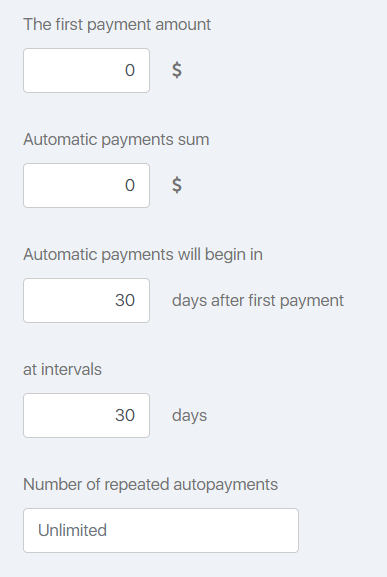
- The first payment amount — the sum of the first payment, it could be different from or equal to the sums of the next payments
- Automatic payments sum — the sum deducted for each further autopay, in other words, the sums of the future deductions
- Automatic payments will begin in Х days after first payment — define a period when the first autopay is due
- At intervals Х days — define a period for further payments
- Number of repeated autopayments — define how many autopay will be deducted from the client’s account (the subscription will automatically be disabled when all autopay is made). The number of the repeated autopay is not specified by default, and in this case, it will be deducted until it is disabled by you or by the client.
Please note that if you change subscription pricing plan price, then a new price will be available only for new students. Clients who ordered before the changes in prices will continue to pay the old price.
Pricing plan payment page
When you add (not edit) a pricing plan, you should enter the payment page identifier in a Latin letter. It should be unique (one identifier for two pages is not allowed). It will be a part of the page URL where a customer will process the order. In general, this is your product ID. Use the Latin letter and numbers only. You can also use an underscore (_).
Pricing plan name
Enter the pricing plan name in this field (this name will match the name of the associate product). The customers will see the name on the order processing page.
Pricing plan description
A pricing plan will be described in the catalog (provided the associated product is shown in the catalog) and in the referral program (provided the product is seen by the referrals). This field is not obligatory.
Make modules available to buyers
You should tick the modules of your course which should be accessible to the buyers of this pricing plan.
If you select ALL modules when creating this pricing plan, then the modules, which will be prepared afterward, will be automatically selected. If at least one module associated with this pricing plan is disabled in the pricing plan table (which will be described below), then new modules will automatically become inaccessible.
If you select each module separately at the stage of course creation and do not tick ALL, then the modules created after the pricing plan is defined will not be automatically selected. Access to new modules in this plan can be provided manually if required.
How to edit a pricing plan
To edit a pricing plan, click its name in the list of pricing plans.
A pricing plan is a product, therefore, follow the procedure for editing a usual product which is described here.
How to manage pricing plans
How to disable and to delete pricing plans
You can quickly disable a pricing plan in the Pricing plans tab (a disabled pricing plan cannot be bought). To do this, just click the slide bar opposite the name of the plan to make it black. To enable the pricing plan, click the slide bar again.
You can disable and completely delete a pricing plan by clicking the cross to the right of the plan name.
Pricing plan deletion will delete the associated product. And if you delete a product, the associated pricing plan will be deleted too. But the leads list will not be deleted, you can do this manually. All leads in this list will still have the access to the modules. To disable the access, go to the module settings and disable the leads list manually.
Pricing plan table
A list of created pricing plans is followed by a module access table where you can see which modules are accessible to a particular plan. By moving the slide bar, you can make any module accessible or inaccessible to any plan.
The table is linked with the course access settings defined in other tabs, that is why any changes in the course table will automatically change the access lists in the Access tab and in the settings of each module “Accessible for leads in lists”. You cannot manually cancel the selection of lists associated with the pricing plans, so you do not need to worry that you can accidentally or by mistake delete access for the list which must be provided with access under the pricing plan.
Also, note that if a certain module in the course is disabled, then in the rate table this module is highlighted in light gray.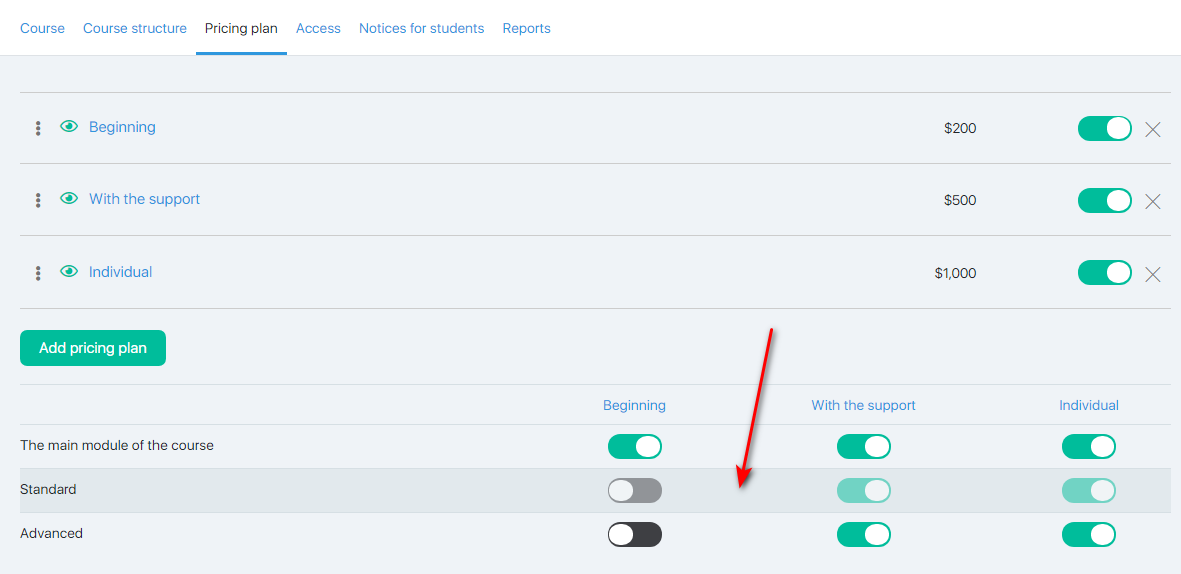
Articles:
Creating and Editing the Lessons in Web Page Designer Tool
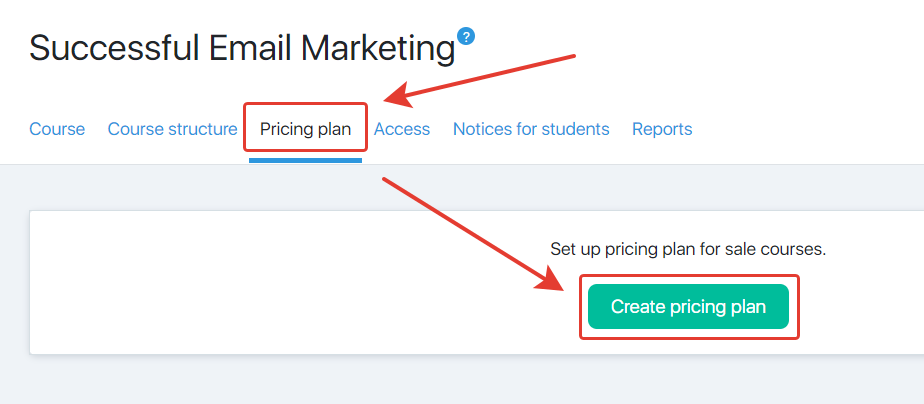
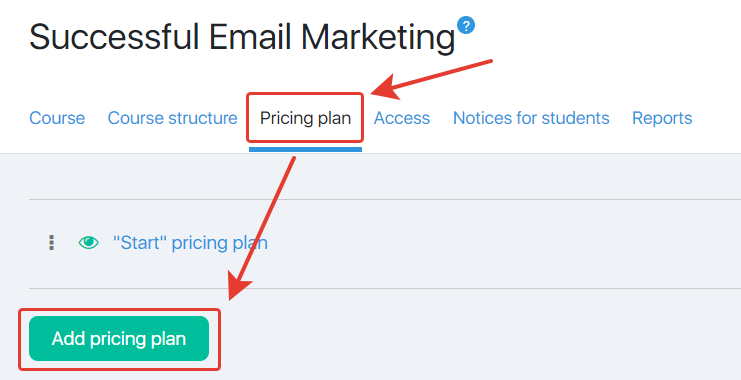
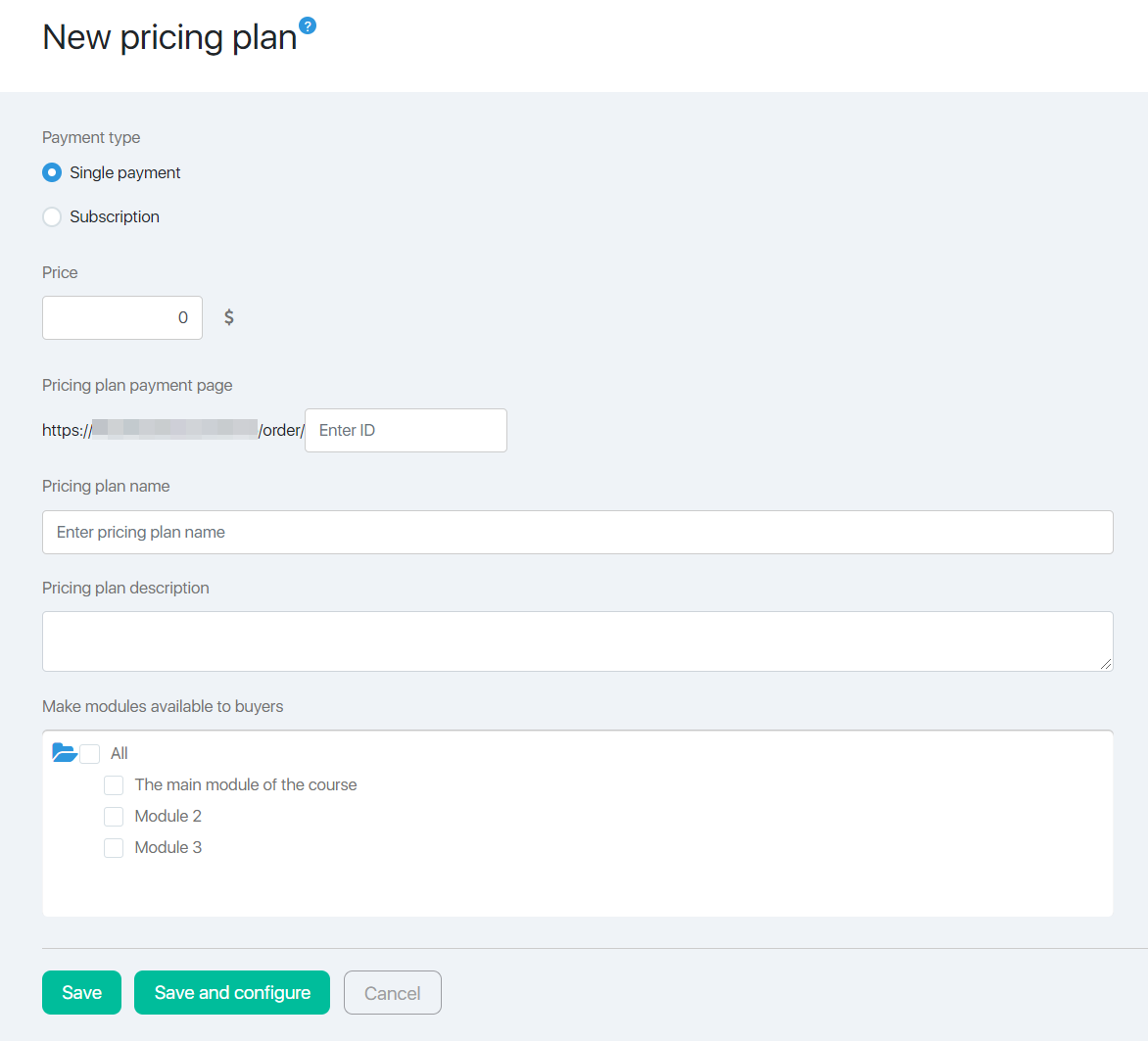
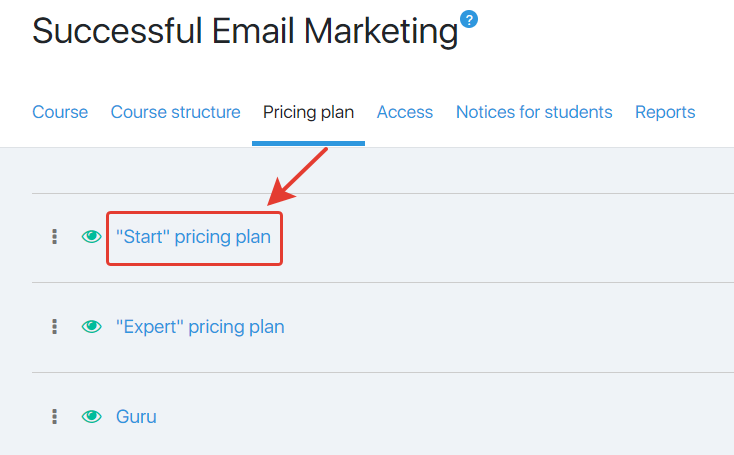
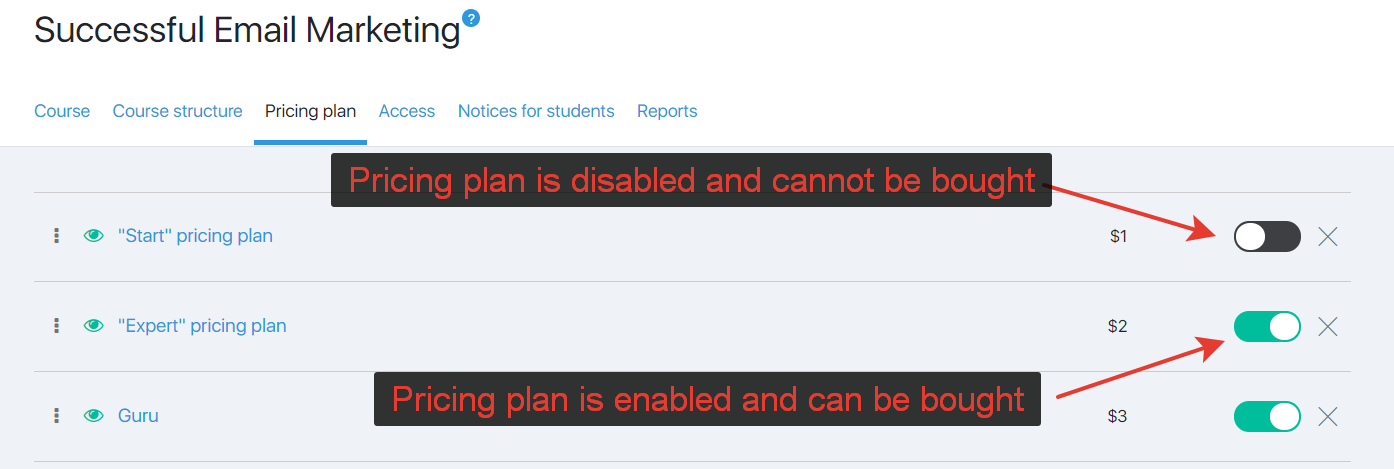

Comments
0 comments
Article is closed for comments.