/ Courses / Student Registration
Content
- 1 What is “primary access”?
- 2 Subscription means registration
- 3 Access alternatives
- 4 How can a subscriber join a list?
What is “primary access”?
Primary access allows you to create many courses, modules, and lessons. Each element can have its own accessibility settings, but in any case, a student must register to his or her account. The student can find out about his or her account in different ways. The easiest one is to follow the direct link like http://YOUR-VALID-DOMAIN/lms and then register. But this may not meet your needs, so we would like to describe possible alternatives here.
Subscription means registration
All subscribers have an opportunity to access the student’s account, but we want to point out an important moment. When we write ‘to have an opportunity’ and ‘to have an access’, we mean two different things. All subscribers have an opportunity to log on to their account, but they must know their login and password. A login is a subscriber’s email (student’s email in our case), while a password is set individually. There are two alternatives for registration – direct registration and registration by a link sent to an email. The procedures are different, but this will not affect the student’s account functionality. Both cases will provide functional student accounts. Let us look at these alternatives.
Access alternatives
Direct registration of a student
The quickest registration alternative is to follow a link like http://YOUR-VALID-DOMAIN/lms/signup/. In this case, a new student types his or her name and email address and will be redirected to the personal account. Sooner or later. this student would need to reset a password, which will be covered below.
Note: The contacts of all students will be automatically collected into a system list (i.e. by default, there is no need to create it on purpose) “New learners”. You can always find it in the Contacts section — Lists. This can be very convenient for your further work.

Another alternative of the same method is to register through the main course page. A student follows the link like http://YOUR-VALID-DOMAIN/lms , type his email address, then an email will be\received with a request to confirm the consent to be added to the subscription list. You can always find a link with a list of all your courses for a student in the Academy – Courses section next to the “Add a Course” button.
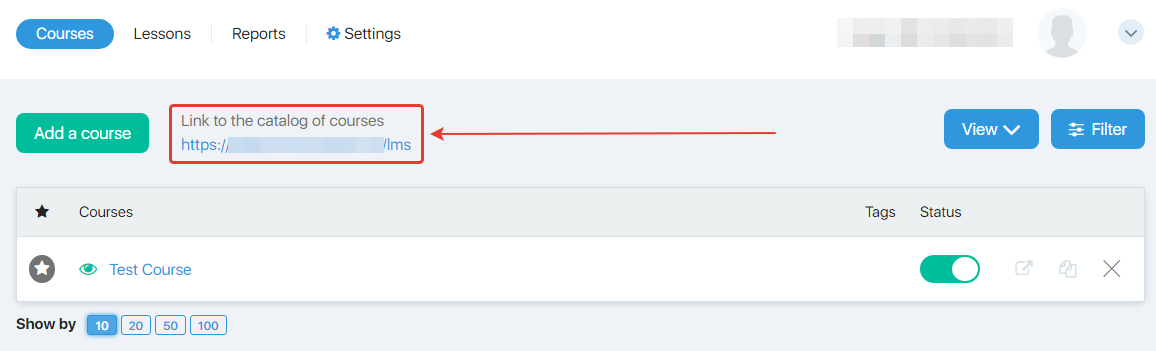
Here is an example of the email:
To be able to send you new assignments and give access to materials, please confirm your subscription by clicking the link: link
Once the student follows the link from the email, he or she is automatically redirected to the account. If he or she has available courses, then he or she can start doing them. Here is an article about the courses and their availability.
You have probably noticed that the student is able to access his account without typing the password. The system just remembers him or her, and unless he or she clicks “exit” or changes a browser (or clean the cookies), he or she will have an access to the account.
Password reset
A student can reset a password by following this link:
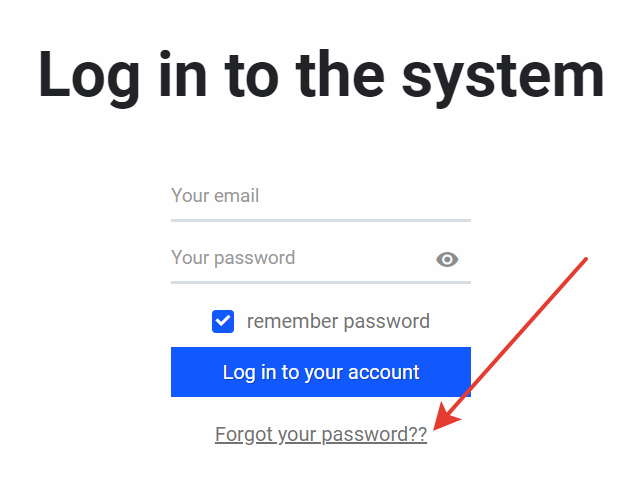
The system asks for the email address which requires the password change and sends an email with the instructions. The email contains a notification about an attempt to reset the password and a link. By clicking the link, the student can set a new password.
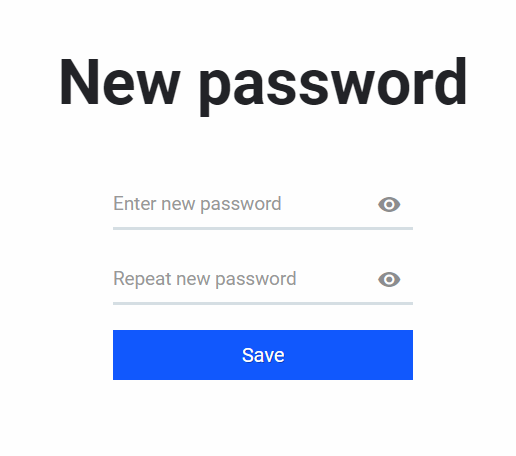
Registration by following the link in the email
To do this in automatic and quick mailshots, as well as in some other types of emails, there is a special attribute. By clicking it, you insert a variable into the email to reset a password. When sending an email, the system replaces this variable with a link that a student could follow. By the way, it is called — “Reset the password”:

Here is one of the instructions sample you include in the email:
You should set a password to enter your account so you can start with your studies. Login using your email address, and click this link to set your password. The link is valid for a limited time only!
The link expires after the indicated period for security reasons and to exclude the possibility of a huge number of valid links, which can grant access to you. However, a student can always request for a new link, which the system sends to his or her email address.
How can a subscriber join a list?
To buy a product
To buy a product and pay your order in InfluencerSoft. Information is the main product in the info business. Very often, it is transferred by email. That is why a customer can receive emails from you without any previous subscriptions. Once the order is paid, the customer’s email address is added to a client list chosen by default or manually.
If you want to have a client list by a particular product, you should create the product itself. When creating (or editing) a product, you can set the lists to add a client to. You can read about it in detail here.
Via subscription form
This is probably the most popular alternative among new subscribers as it offers several options. If you do the website pages manually, then you are likely to use a subscription form generator. This can help you make the form with several clicks, copy the code, and place it on a third-party website. Find the information about how to do this here.
If you create the pages with InfluencerSoft web page designer tool, you do not have to generate a subscription form code and insert it into these pages. The designer tool has a Form widget, and all you need to do is to choose the contact list in the settings. Watch how to create a subscription page in our designer tool.
To use a quick add link to a group
This alternative can be used in emails. An email editor has a special button which functionality is described here.
Via auto-chains
Actions are similar to automatic emails by their principle and time. However, they are designed to add or to delete from particular groups/lists after some time., for example, in 24 hours after being added to a list or in 6 hours after receiving the fifth email of an auto-chain.
Transfer via API
This option can be used in designing complicated websites, probably for whole systems. This can be done with the help of programmers (hired by you for a particular job or your employees). This subscription may look similar to a usual form, but it works differently. However, addLeadToGroup method is described in detail in the respective section. Let us note here that API options generate orders and change their status rather than subscribe.
To manually add a subscriber into a group
You can add a subscriber from one list to another on your own, this method is described in this article. There is one more alternative for this — subscriber import.
Via surveys
InfluencerSoft also has Surveys option. Once a subscriber does a survey, he or she can be added to a list depending on his answers.
P.S.
These are probably all possible alternatives to add a subscriber to a list. Combining these tools, you are sure to achieve huge success. We hope we managed to show you how to fit your course into the existent sales funnel or you realized how to fit it into a new funnel.
Comments
0 comments
Please sign in to leave a comment.