/Website / Surveys
Content
InfluencerSoft offers a unique tool – surveys. The biggest difference from most surveys implemented through other services is that in addition to getting a statistical report which in itself is valuable, but you may also segment the survey participants depending on their answers.
For example, you can have one lead magnet, to which all subscribers subscribe. And then in the automatic email send a mini-survey, “Which sub-topic is most interesting?.” Depending on the option selected, the subscriber is added to the new group, and begins to receive a narrow-volume newsletter for the selected topic.
This page allows you to add and edit surveys, as well as view statistics on them.
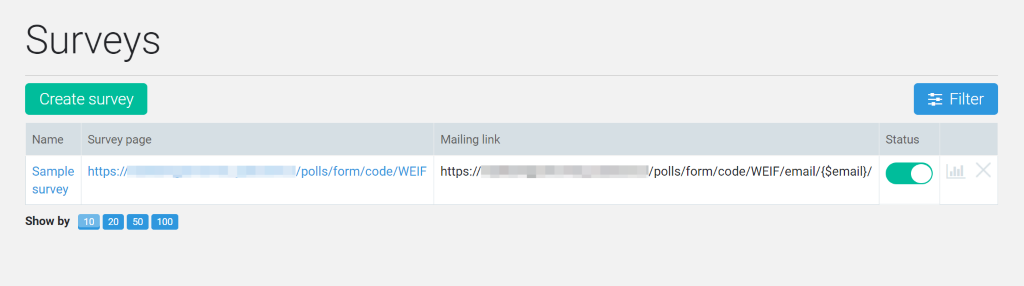
The link in the Survey Page column is used to go to the survey completion page.
The link in the Mailing Link column allows you to embed the survey in the message.
Filter
The filter allows you to search for a survey by name. If you enter a portion of the title, all surveys with that portion in its name will be displayed. If you enter the entire title – one survey will be displayed.
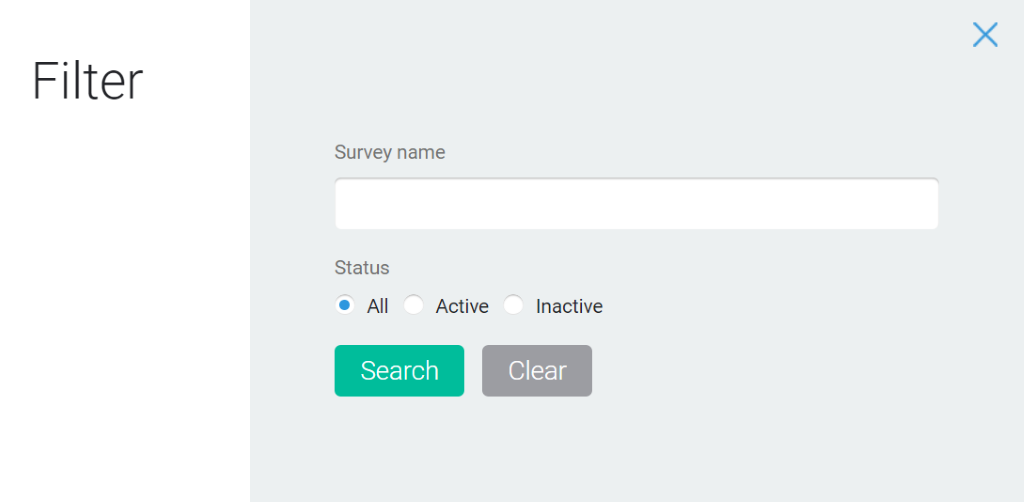
Enter the required data and click the Search button. To display the entire table, click the Clear button.
Add and edit a survey
To add a new survey, use the Create Survey button at the top of the page.
To edit the survey, click on its name.
Deactivate or delete a survey
To temporarily disable the survey, you must move the slider in the Status column to the left. It will change the color from green to dark gray. To turn the survey back on, move it to the right.
To completely delete a survey, click on the cross at the end of the line.
Statistics
To view the statistics of answers, click on the button with the image of the bar chart.
Related Articles:
How to make a broadcast page for a webinar in 5 minutes
Creating and Editing Pages in the Page Builder
Comments
0 comments
Please sign in to leave a comment.