/ Contacts / Calling Tasks Calling tasks
Content [Hide]
- Free information
- Filter
- Deactivate or delete a task
- Adding and editing an assignment
- Information for an individual task
This page shows you how to work with calling tasks (given out to the call center employees).
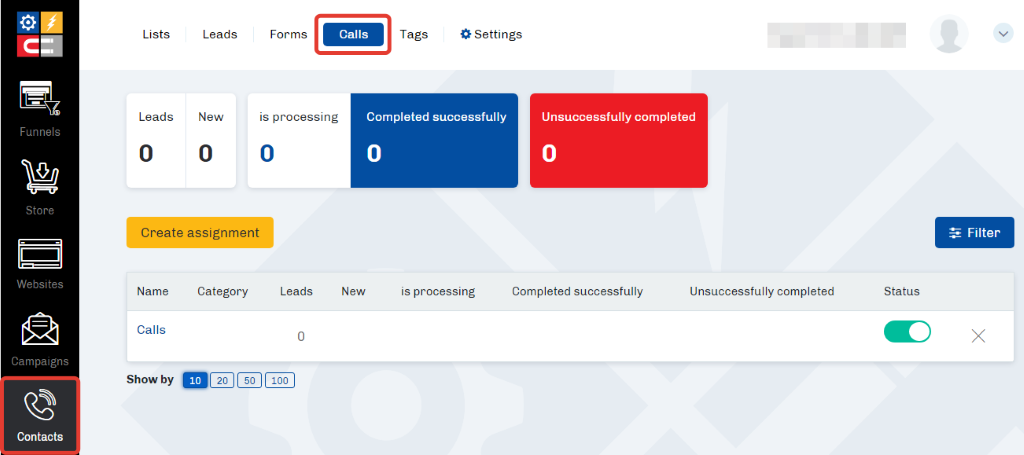
The form allows you to:
- View summary information on assignments
- Create new and edit existing jobs
- Activate, deactivate, and delete tasks
- View detailed information for each task
- Select jobs by specified criteria
Free information
At the top of the page, you can see a summary of all call orders:
- Number of contacts under which tasks are created (Leads)
- Number of new contacts (New)
- Number of contacts are in the process of calling (In process)
- Number of calls that received positive results (Completed successfully)
- Number of calls that received negative results (Unsuccessfully completed)
Filter
The filter allows you to configure the output of call orders in the table that meet the specified criteria.
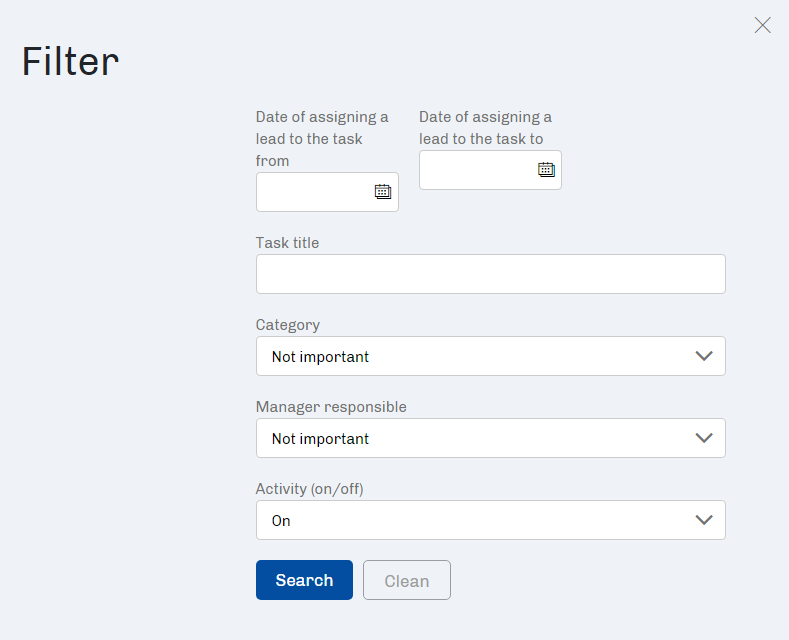
You can select tasks by date of addition, task title, category, responsible manager, and activity.
It is not necessary to fill in all the filter fields. You must enter the data in the filter and click the Search button. To remove the filter, click the Clear button.
Deactivate or delete a task
To temporarily disable a call assignment, in the selected task line, move the slider of the Status button to the left. The color changes to dark gray and the job will be deactivated.
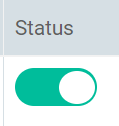
To activate or reactivate a task, move the slider to the right. The button turns green and the job will be returned to work.
To completely delete a task, click on the cross sign in the last column in the selected task line.
Adding and editing an assignment
To add a new call, click the Create Job button.
To edit an existing task, click on its name in the table.
Information for an individual task
The line of each job contains data similar to the data in the summary table, but related to the current task:
- Number of contacts under which tasks are created (Contact column)
- Number of new contacts (New column)
- Number of contacts are in the process of calling (In process column)
- Number of calls that received positive results (Completed successfully column)
- Number of calls that received negative results (Unsuccessfully completed column)
When you click on the number in the task line, you go to the Calling task page where the contacts for the call are filtered by status (according to the selected column).
Articles:
How to Import Leads From a CSV File
Comments
0 comments
Please sign in to leave a comment.