/ Contacts / Add and Edit Contact Auto-Lists
Content
This page allows you to add new or edit the existing auto-lists.
The difference between an auto-list and the usual one is that contacts are automatically added to an auto-list when certain conditions are met.
The pages for adding and editing are identical to each other except for the page title (Add or edit, respectively).
The page consists of two tabs:
- Basic data
- Conditions
Basic data
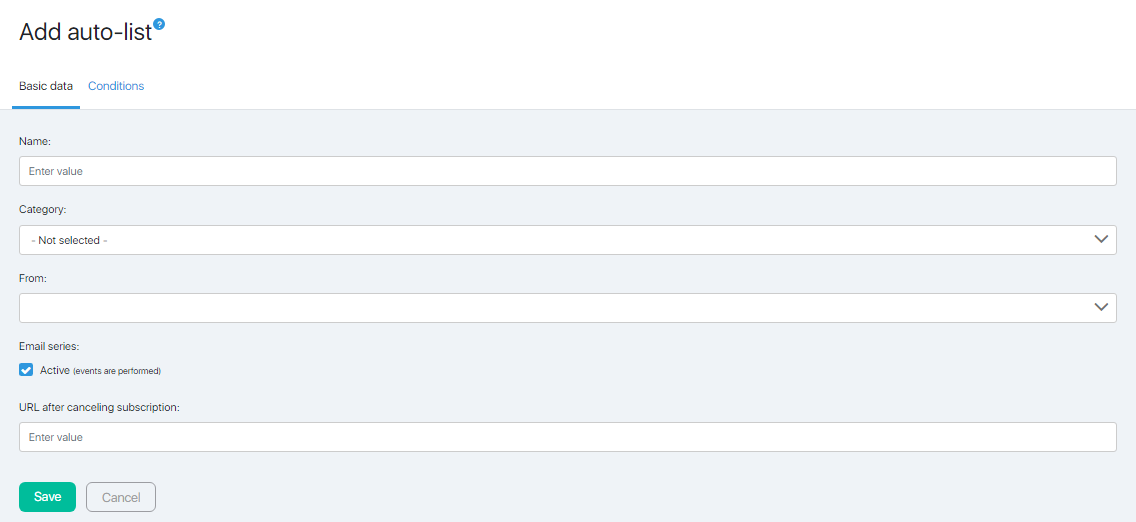
Enter the name of the auto list in the Name field.
Use the Automated series checkbox to specify whether the auto list members will continue to receive the main series mail.
Select the sender for the series letters.
The remaining fields are optional.
You can:
- Arrange auto-lists by combining them into categories (they must be created first). Also, the distribution by category can be adjusted at any time.
- Set the redirect page after unsubscribing.
Conditions
In this tab, the conditions under which the contact will be added to the auto list are specified.
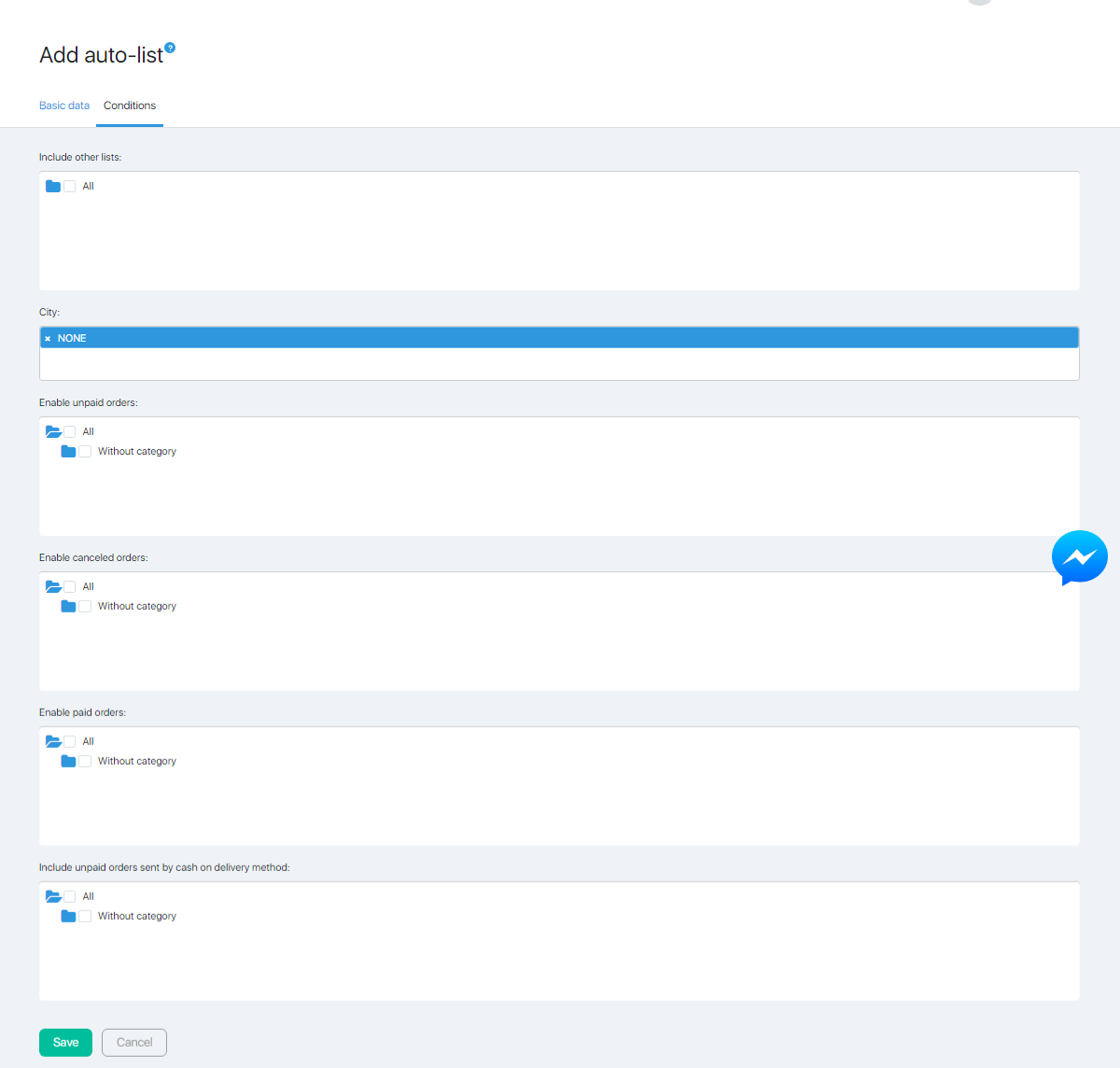
Adding any other lists or to the list of participants, or customers of a certain product/s with paid, unpaid, or canceled accounts can be configured.
Moving by category is done by clicking on the blue folder. Select a list by clicking on the empty checkbox. It should have a blue tick. All lists in the category can be chosen by clicking on the checkbox category.
For example, there is a course or training that is sold in several packages with different contents. Accordingly, several lists of clients will be formed (by the number of packages). If the participants of lists should receive an informative newsletter during the training or recording of the same lessons, it can be combined into one auto-list for ease of distribution.
It is also possible to create an auto-list by the location of contacts by specifying the value in the City field. This can be used when announcing offline events to subscribers.
After making the necessary changes, click the Save button. The auto-list will be added to the list on the Contact lists page.
Articles:
How to Import Leads From a CSV File
Configuring Invisible reCAPTCHA
Comments
0 comments
Article is closed for comments.