/Store / Co-authors
Content
- 1 Filter
- 2 Add, edit or remove co-author
- 3 Statistical data
- 4 Adding and editing collaborative products
- 5 Co-author’s contacts
This page allows you to add, edit, and remove co-authors of products.
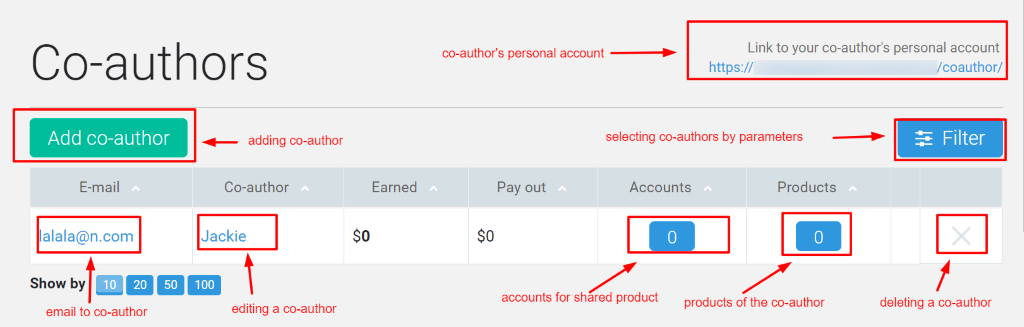
The page allows you to:
- Add, edit, and remove co-authors
- View information on payments: Viewable as a summary and for each co-author separately.
- View bills for joint products
- View collaborative products
- Receive a link to enter the co-author’s profile
Filter
The filter allows you to configure the output in a table of co-authors by selecting criteria and for a certain period.
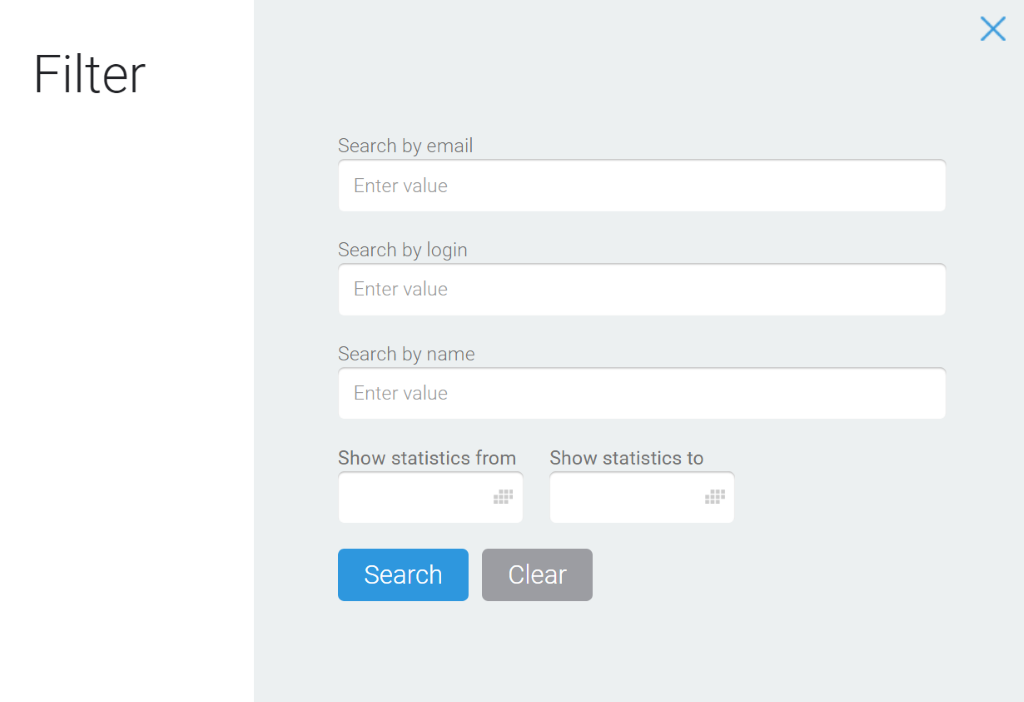
You can search for collaborators by email, login, or name. To do this, fill in the appropriate field.
In the same way, the filter allows you to generate a report on co-authors for a certain period (fields Show statistics from … to).
It is not necessary to fill in all the fields of the filter. You must set the filter values and click the Search button. The table lists the records that meet the filtering criteria. To display a complete table, click the Filter button, and then click Clear.
Add, edit, or remove co-author
The Add button is used to add a new co-author.
Clicking the name in the Co-author column allows you to go to edit the data.
The cross at the end of the line is used to remove the co-author.
Statistical data
At the top of the page in the Payout window, you can specify the total amount due to co-authors.
The columns Earned and Paid show the amounts for each co-author.
A blue square with a number in the Accounts column allows you to go to the accounts page filtered by the products of the selected co-author.
Adding and editing collaborative products
Clicking on a blue square with a number in the Products column allows you to go to Products of the co-author page where you can add, edit, and remove products created with the selected co-author.
Co-author’s contacts
Clicking on the email address in the Email column allows you to send a message to the co-author (through the default mail client, not through InfluencerSoft).
At the top of the page there is a link to the co-author’s profile, which allows him to log in to InfluencerSoft under his login and password to view the statistics on collaborative products.
Related Articles:
How to create (to edit) a discount
The manager handles the order and for the client. What is the difference?
Comments
0 comments
Please sign in to leave a comment.