/Store / Create an order
Content
- 1 Main settings
- 2 Customer Information
- 3 Advertising label
- 4 Setting up orders for an employee order
If during a telephone call the customer expressed interest in buying a product, you can create an order using this form and send it to the customer’s email.
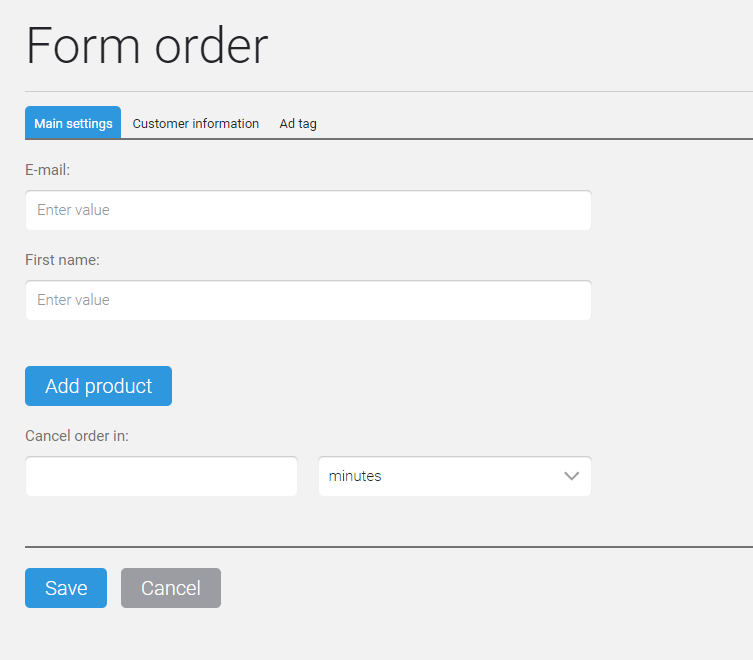
The Form set up an order consists of 3 tabs.
Main settings
On the Basic Settings tab, you must specify the client’s name, email, select the desired product, and set the order cancellation parameters.
If the order formation is started from the Successful conversation form, the E-mail and Name fields will already be filled out.
Clicking the Add product button opens a window with a list of products.
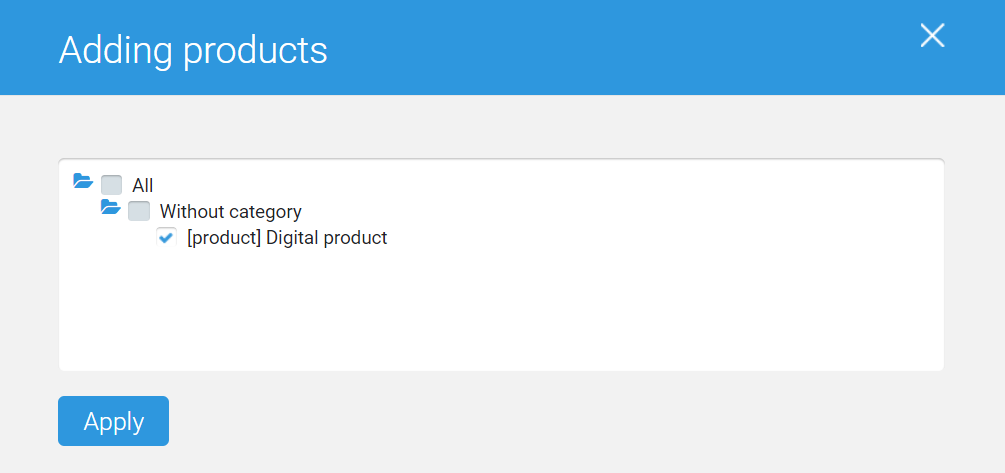
You must select the product(s) to which the order is generated and click the Accept button.
Customer Information
The Customer Information tab allows you to enter the necessary data into the database.
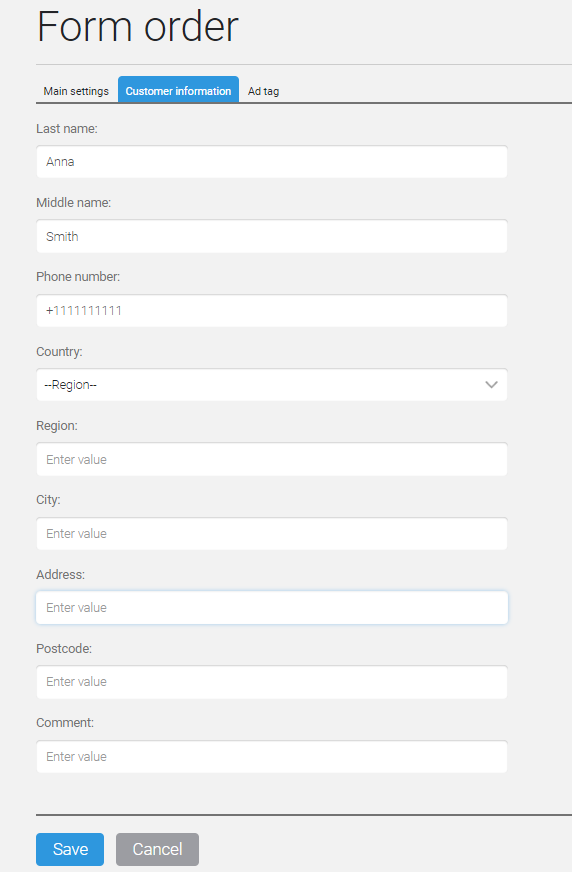
In addition to the phone number, you can specify the client’s delivery address in this tab.
Advertising label
Here you can specify the labels that will be assigned to the order.
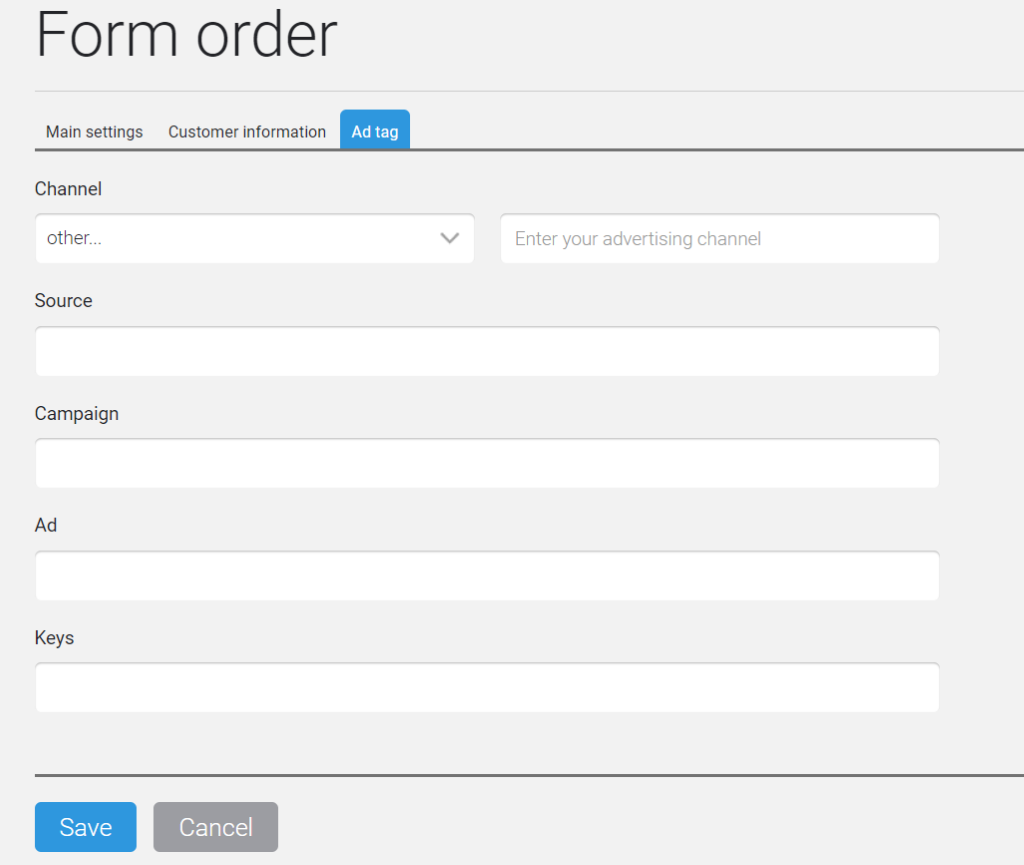
Setting up orders for an employee order
Creating orders from employees’ orders can be configured in such a way that a label with the manager’s login will be automatically added to the order.
This setting is adjusted in the section Store => Settings => General settings by checkbox. New orders created by managers are marked with a separate advertising channel and source.
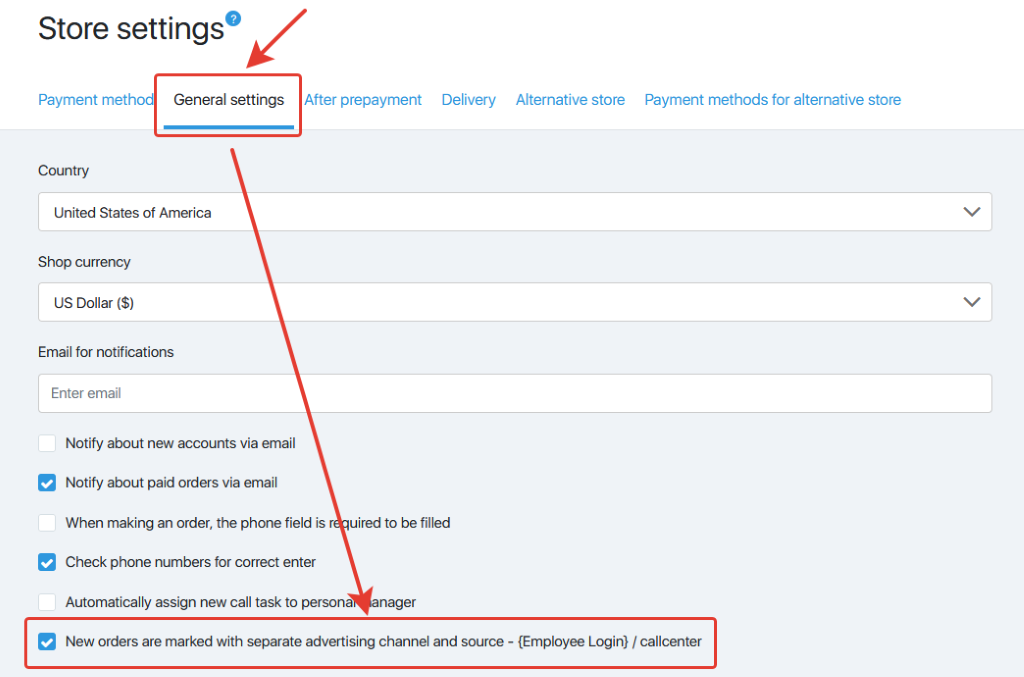
If this box is ticked, it will not be possible to set the Channel and Source when a new order is created by the manager. The default channel will be set as call center, and the manager’s login will be pulled into the source.
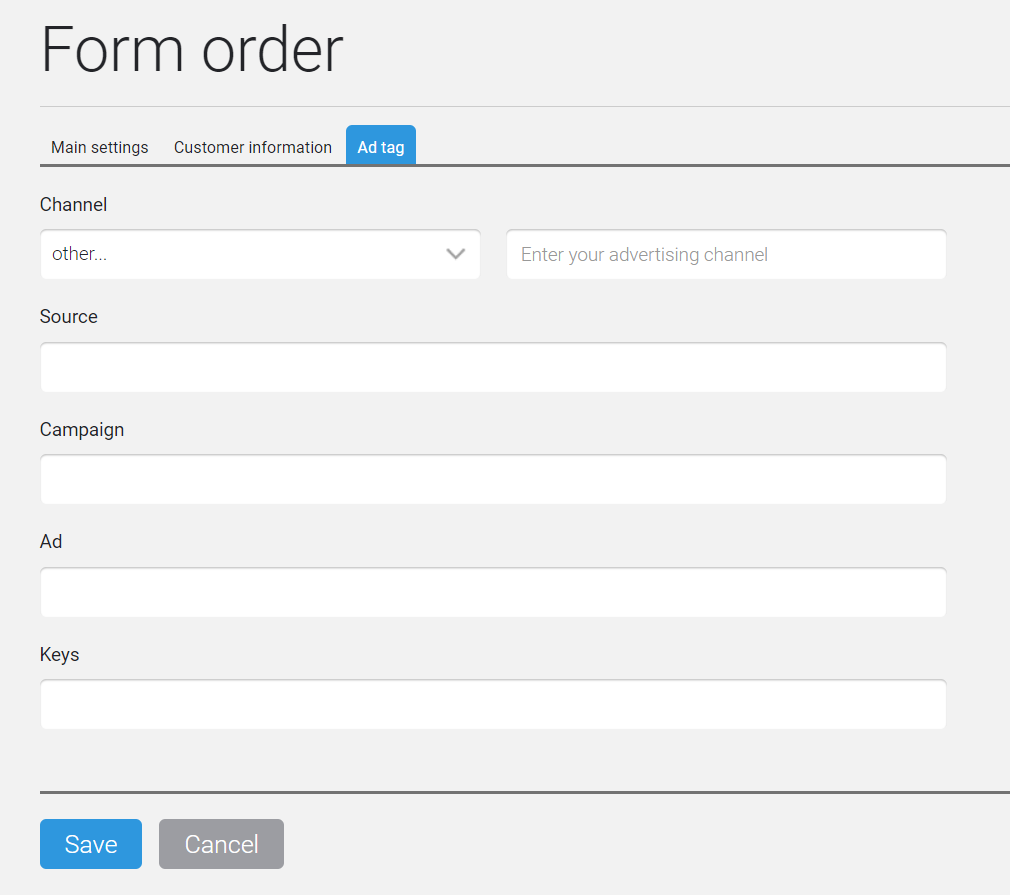
As a result, the order will be marked as follows:
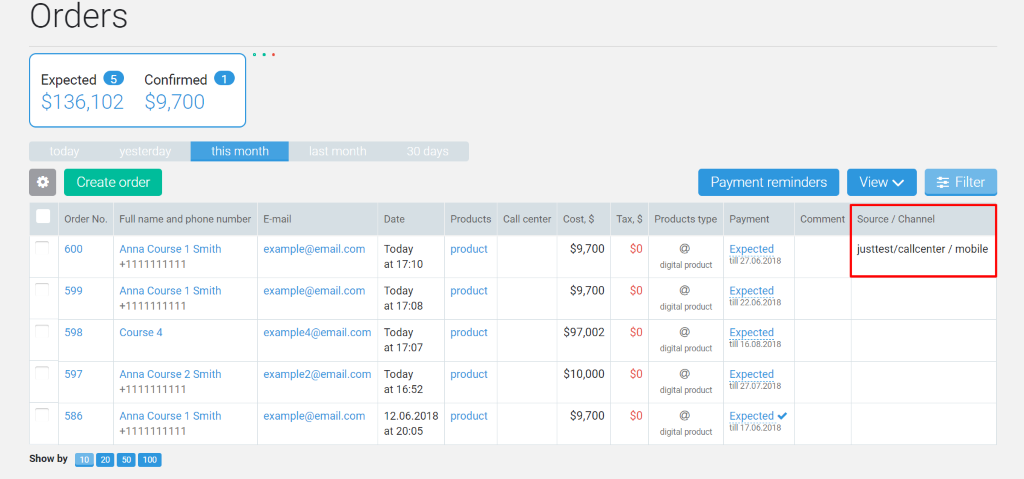
And in the Advertisement reports =>Channels section you can see the statistics for the specified label:
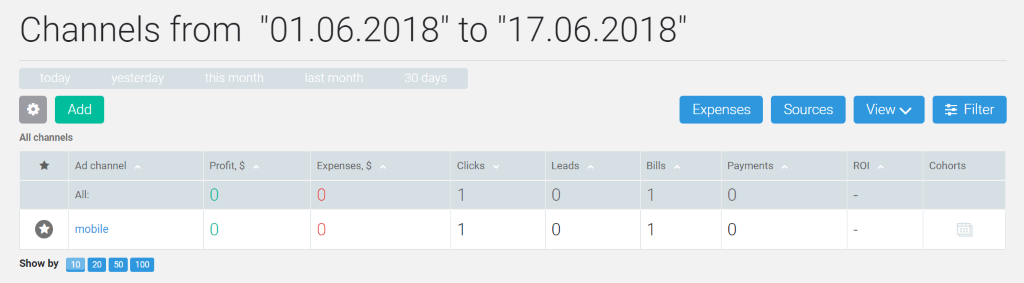
After all necessary fields are filled, you need to click the Save button to generate the order and send the invoice to the client.
Related Articles:
How to create (to edit) a discount
The manager handles the order and for the client. What is the difference?
Add and edit a series of payment reminders via email
Comments
0 comments
Please sign in to leave a comment.