/Store / Products
Content
- Filter
- Adding, Editing and Deleting a Product
- Turning the product off and on
- Resale and Discounts
- Categories
- Collaborators
- Browse the product catalog
The Products subsection allows you to:
- Add, edit, and delete products
- Distribute products by category
- Ask for resale (upsells) and discounts
- Create buttons and order forms
- Enter into the system of co-authors of products
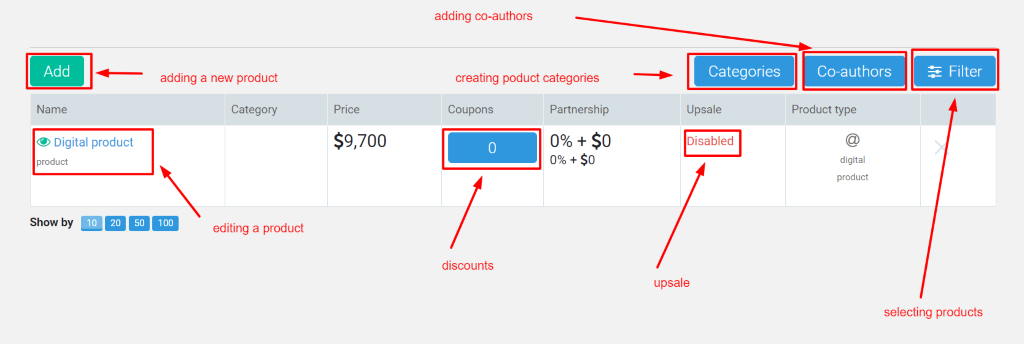
Name, category (if specified), cost, discounts, partner program settings, after-sales and product type are indicated for each product in the table.
Filter
The Filter button allows you to select products in the table that meet certain conditions.
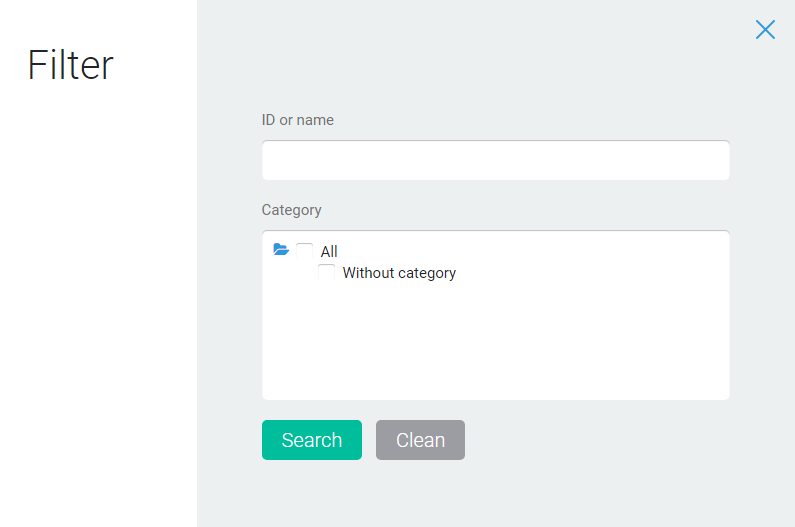
You can choose products by name, category, and presence in the product catalog.
If the whole name was entered, then one product will be displayed. If you enter a title fragment – all products that contain this fragment in their title will be displayed.
Moving by category is done by clicking on the blue folder. Select a product by clicking on the checkbox (empty square) – it should have a blue tick. Choosing all products in the category can be done by clicking on the checkbox category.
It is not necessary to fill in all the fields of the filter. You must fill in the required fields of the filter, then click the Search button. To display the entire product table, click the Clear button.
Adding, Editing, and Deleting a Product
- To add a new product, use the Add button at the top of the screen.
- To edit an existing product, click on its name in the list.
- To remove a product from the list, click on the X at the end of the row.
Turning the product off and on
By default, all created products are turned on.
How to turn off the product
To turn off the product, click on the switch for changing the status of the product (green, if the product is on; found in the second to the last column).
If the product is turned off, then:
- You can pay for previously created orders for this product.
- A new order for this product cannot be created.
- The product order page will not be available.
- Forms created through the Form Builder will not find such a product.
How to turn on the product
To turn on the product, click on the switch for changing the status of the product (black if the product is turned off).
Resale and Discounts
- Upsells are configured in the pop-up window by clicking on the link in the for-sale column
- The blue button with a number in the discount's column shows how many discounts are set for this product. When you click on it, you go to the discount page of this product, which allows you to set discounts for the selected product
Categories
- The Categories button opens a window in which you can create product categories (groups that combine related products)
Collaborators (Co-authors)
- The Collaborators button opens a window in which the data for collaborators is configured
Browse the product catalog
- The link to the product catalog allows you to go to the product catalog in the InfluencerSoft store (as customers will see it)
Articles:
How to create (to edit) a discount
The manager handles the order and the client. What is the difference?
Comments
0 comments
Article is closed for comments.