/Store /Payment Method Setup in the Store - PayPal
Content
- 1 Payment methods
- 2 Terms and fees
- 3 How to configure the service?
- 4 If you have not received any notification from PayPal about the payment
Payment methods - PayPal
PayPal is one of the most popular payment methods. Follow this link: https://www.paypal.com/us/webapps/mpp/account-selection to register and find out more about this method.
All InfluencerSoft users can use Stripe or PayPal payment methods.
Terms and fees
You can have your personal or business account in PayPal system. The first one is for individuals, while the second one is for businesses. To register a business PayPal account, you should supply the details about your business or you as a self-employed entrepreneur.
Please find the detailed information about the settings below.
How to configure the service?
Log into your personal PayPal account and select SELLER TOOLS in the settings menu:

Then go to Instant payment notifications:
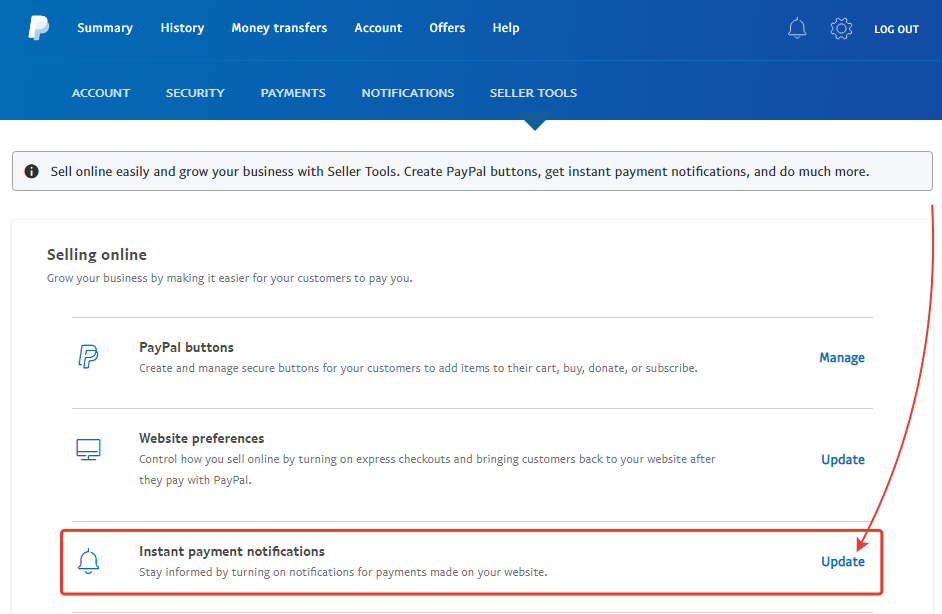
Click Edit settings
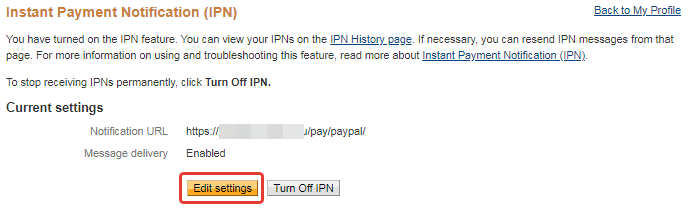
Enter the URL from the Payment Methods settings in InfluencerSoft as the URL-address for notifications. To do this, go to Store – Settings and click PayPal.
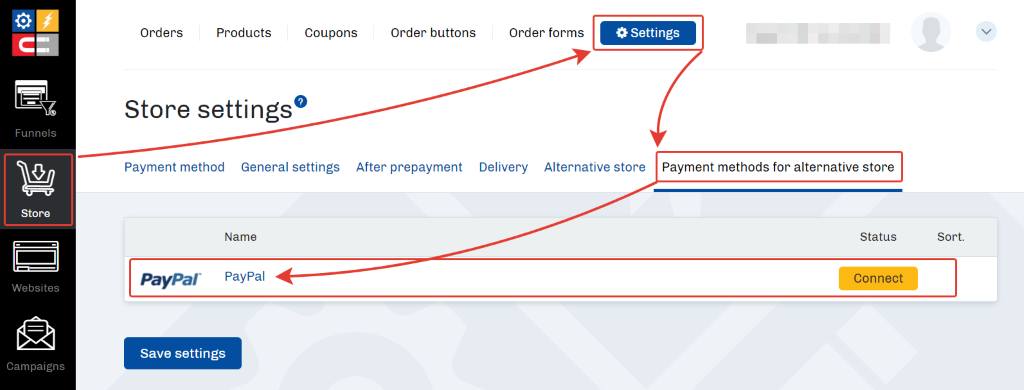
Copy the link on the opened page in a Payment Guide tab.
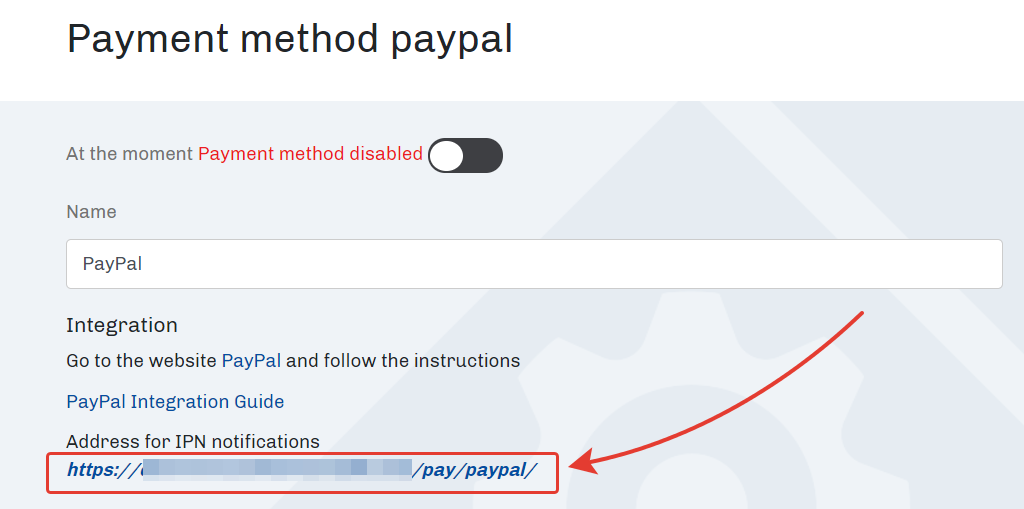
Paste the link in the field Notification URL and tick Receive IPN messages (Enabled)
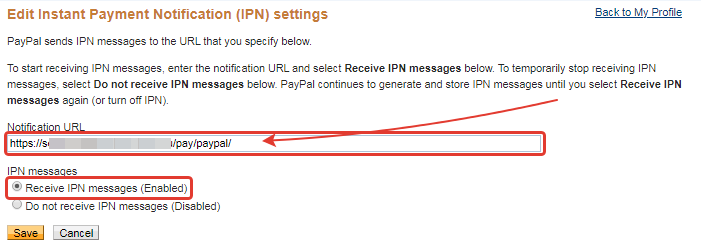
Save the settings. Integration with your PayPal account has been successfully completed.
Additionally, you can redirect the clients to a separate page after making payment through PayPal (this is optional).
This page could describe what a client should do once he/she pays for a product, or metrics codes or tracking pixels can be embedded.
This can be done in InfluencerSoft in Websites – Pages.
Once the page is prepared, and the required codes are embedded, copy its address, and go to the PayPal account in Website preferences.
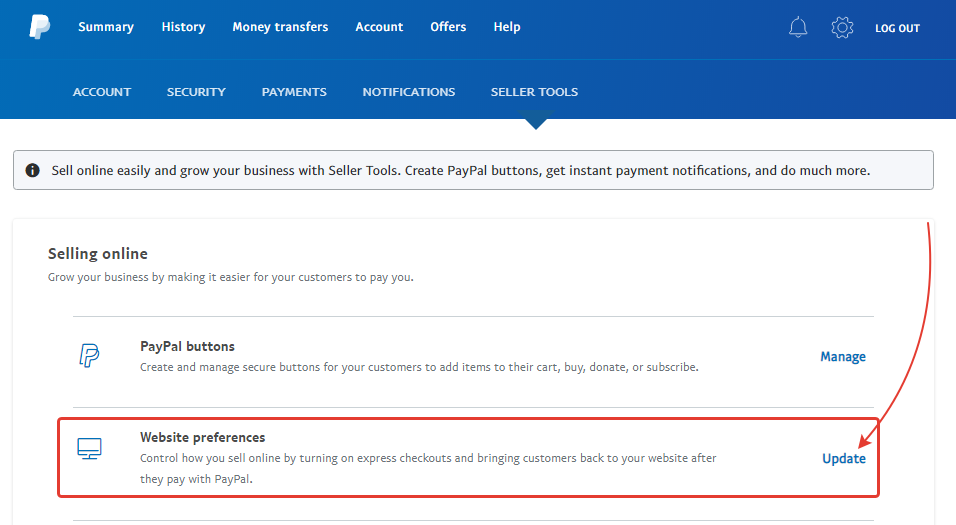
Enable Auto Return and paste the link to the page with the instructions where a client goes to after completing a payment.
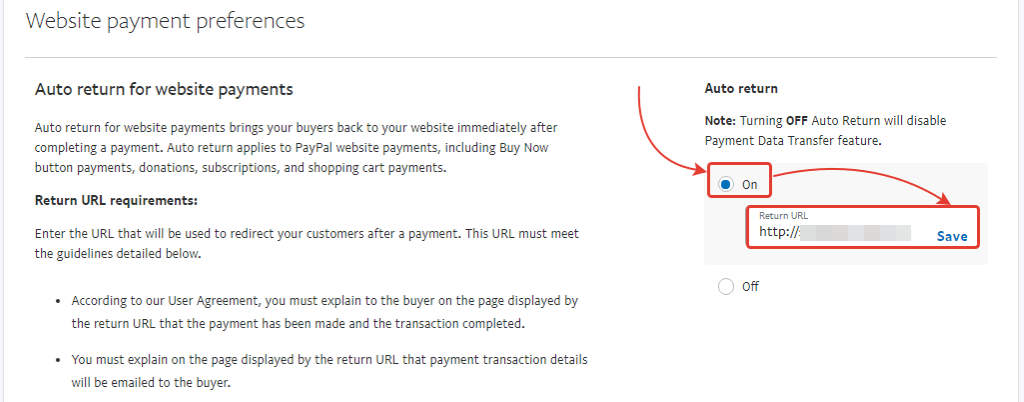
Save the settings.
Let us return to InfluencerSoft. In Payment methods, enter your email to which PayPal is registered. You can also set the restrictions.
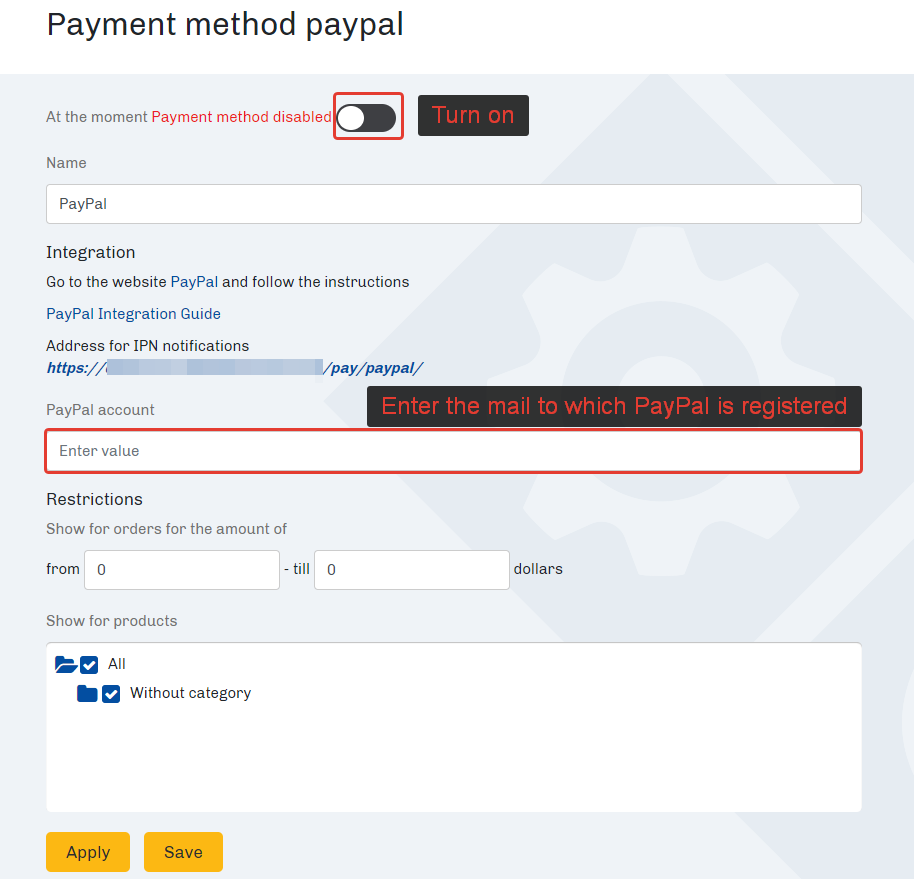
Integration with the PayPal system has now been successfully completed. Now all orders paid in this system will be automatically paid in our service.
If you have not received any notification from PayPal about the payment
PayPal can send the notifications about the payments with a 12-hour delay. If the payment is displayed in PayPal account, but the InfluencerSoft order is not paid yet, then follow the link to History of instant payment notifications and send the notifications again.

If a transaction cannot be highlighted, repeat the same procedure in several hours, the notification is likely to be sent by that time, and the order status in InfluencerSoft personal account will change to “Paid.”
Related Articles
Comments
0 comments
Article is closed for comments.